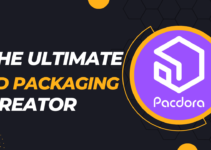Google Translate has revolutionized language translation and made it easier than ever before to communicate across language barriers. Whether you’re a tourist trying to decipher street signs or a language learner seeking help with vocabulary, Google Translate offers a wide range of features to make your life easier. In this article, we’ll explore seven simple yet effective ways to make the most out of Google Translate while ensuring your content is SEO-optimized, plagiarism-free, and reader-friendly.

1. Real-Time Conversation Translation
One of the standout features of Google Translate is its ability to translate conversations in real-time. It acts as your personal interpreter, instantly translating spoken words into text. Here’s how to make the most of this feature:
- Open the Google Translate app.
- Tap the Conversation button in the lower-left corner.
- Select your source and target languages.
- Start speaking, and Google Translate will display the translation as you talk.
This feature is invaluable for travelers and language learners. It’s worth noting that an internet connection is required for this functionality.
2. Translate Text and Speech
For quick translations of single words or short phrases, Google Translate’s basic text translation is incredibly useful. You can either type or speak your phrase, and it provides both text and audio translations. Here’s how to do it:
- Open Google Translate.
- Choose your source and target languages.
- Enter your text or use the microphone button for speech input.
This feature is handy for language learners and travelers who need quick translations on the go.
3. Translate Text from Images
Google Translate can also translate text from images, making it a powerful tool for deciphering signs, menus, or labels. To use this feature:
- Open Google Translate.
- Tap the Camera icon in the lower-right corner.
- Select your source and target languages.
- Choose “Instant” for real-time image translation or “Import” to translate from a saved image.
This tool is especially useful when traveling and faced with unfamiliar written text.
4. Offline Translation
When traveling to areas with limited internet access, you can download language packs for offline use. Google Translate supports offline translation for a select number of languages. Here’s how to download a language pack:
- Open Google Translate.
- Scroll to the language you want to use offline.
- Tap the “Download” button.
This ensures you have access to translations even without an internet connection.
5. Handwriting Translation
If you own a device with a stylus or prefer to write by hand, Google Translate allows you to input text using your handwriting. Here’s how:
- Open Google Translate.
- Tap “Enter text.”
- Click the handwriting icon in the upper-right corner.
- Write your text in the provided area.
This feature is versatile and can be used with your finger on any device.
6. Save Translations for Easy Access
If you frequently use certain phrases or translations, you can save them for quick reference. Here’s how:
- Open Google Translate.
- Translate a phrase using any method.
- Tap the star icon in the upper-right corner.
You can access your saved translations on Google Translate’s homepage, making it convenient for recurring use.
7. Live Translate on Google Pixel Phones
Google Pixel phone users have access to advanced translation features. Live Translate allows real-time language detection and translation, making it an excellent tool for travelers. Here’s how to enable it:
- Open the Settings app on your Pixel phone.
- Go to “System.”
- Tap “Live Translate” and toggle it on.
- Add the languages you want to translate.
With Live Translate, you can effortlessly translate foreign languages in real-time, enhancing your travel experience.
In conclusion, Google Translate is a versatile and powerful tool that offers a wide range of features for users. By following these seven tips, you can maximize its potential and make the most out of your translation needs, whether you’re traveling, learning a new language, or simply communicating across linguistic boundaries. Happy translating!