In the enchanting world of digital design, few tools hold as much allure and mystique as open AI file. These versatile and powerful assets, native to Adobe Illustrator, are the secret ingredients behind some of the most captivating and iconic designs seen across the globe. Let’s embark on a journey of discovery as we unravel the mysteries of open AI files, exploring their origins, capabilities, and the boundless creative potential they offer.
What is an AI File?
An AI file, short for Adobe Illustrator, is Adobe’s proprietary format for vector images. Vector files like AI, PDF, EPS, and SVG don’t lose quality when scaled because they’re based on mathematical formulas rather than pixels.
History of the AI File
Introduced with Illustrator 9 in 2000, AI files replaced the EPS format for displaying vector-based EPS files and single-page PDFs. Unlike EPS, AI files support transparency, enhancing their usability for designers.
How to Use an AI File
Designers use AI files for logos, print materials, and transparent graphics due to their clarity and scalability. They ensure designs retain detail and clarity at different sizes, distinguishing them from raster images.
When to Use an AI File
AI files excel in scenarios requiring infinite resizing capabilities, small file sizes, transparency, and compatibility with Illustrator. They’re ideal for reproducing Illustrator drawings in print and ensuring pristine typography in graphics.
How to Open an AI File
To open an AI file, launch Adobe Illustrator, select File > Open, and choose the file with the .AI extension. While AI files can be opened in other applications, this may convert them from vector to raster format.
How to Create and Edit an AI File
Create an AI file in Illustrator by launching the program, choosing File > New, selecting your document type and size, and clicking Create. To edit your design, open the .AI file in Illustrator, use the toolbar to make changes, and save your edits.
AI Files: Frequently Asked Questions
- Viewing AI Files: AI files can be viewed on third-party apps and saved in different formats for viewing on other software.
- Difference between Raster and Vector Files: Unlike raster images, vector files maintain resolution when scaled.
- Editing AI Files: AI files are fully compatible with Illustrator for comprehensive editing.
- Converting AI Files to PDF: Convert AI files to PDF by selecting File > Save As, choosing PDF, and adjusting settings.
- Sending AI Files via Email: Package AI files along with fonts and images or save them as PDFs before emailing.
In summary, AI files are indispensable for designers, offering clarity, scalability, and versatility across various design projects. Whether for logos, print materials, or transparent graphics, mastering AI files is essential for achieving professional results in digital design.

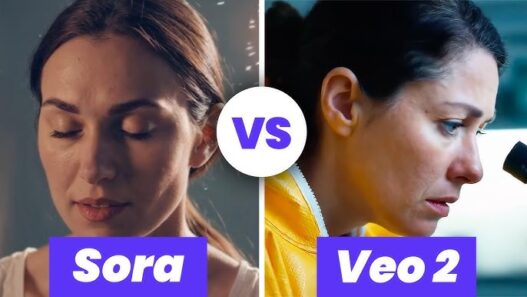


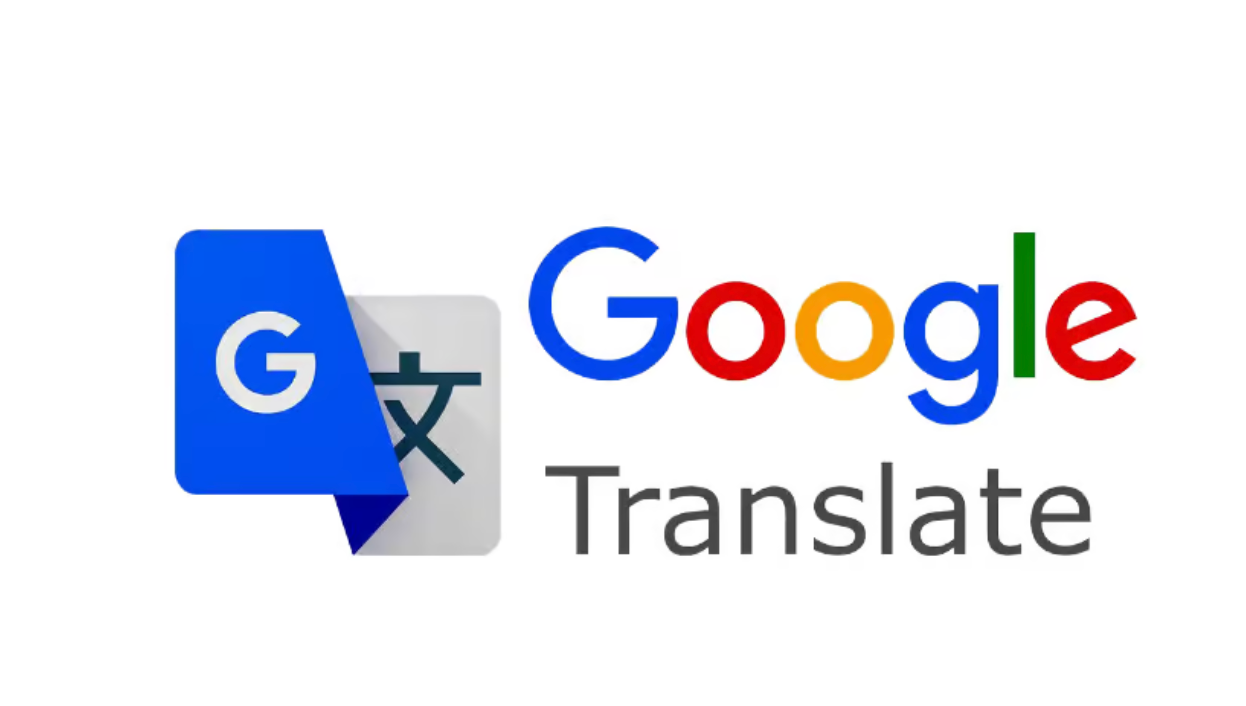

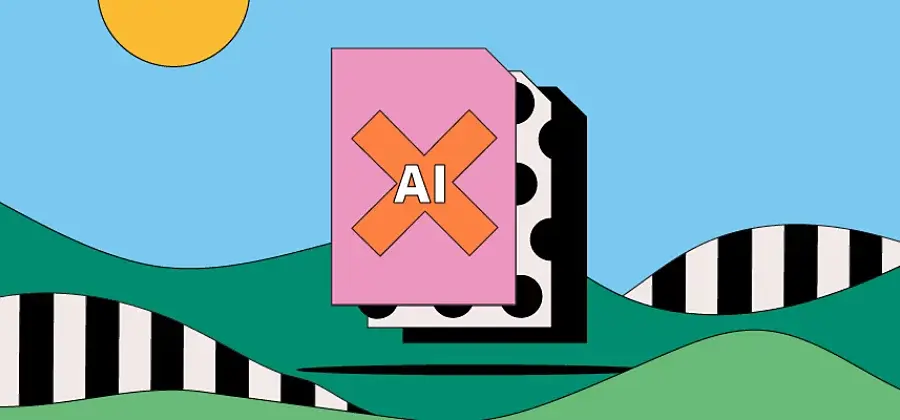
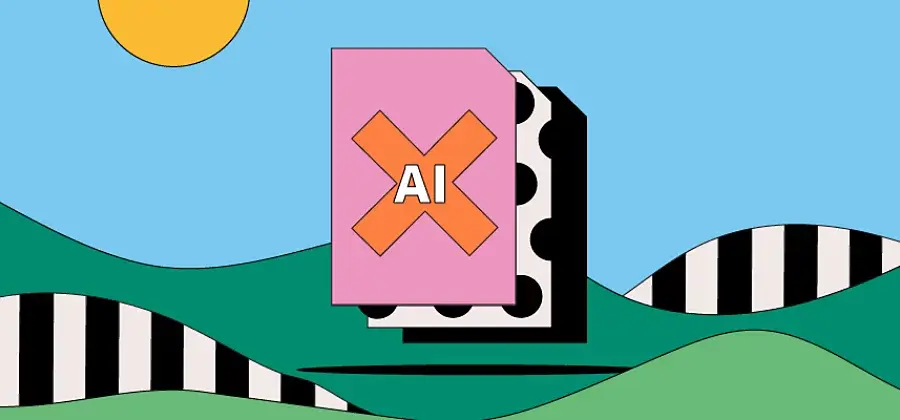




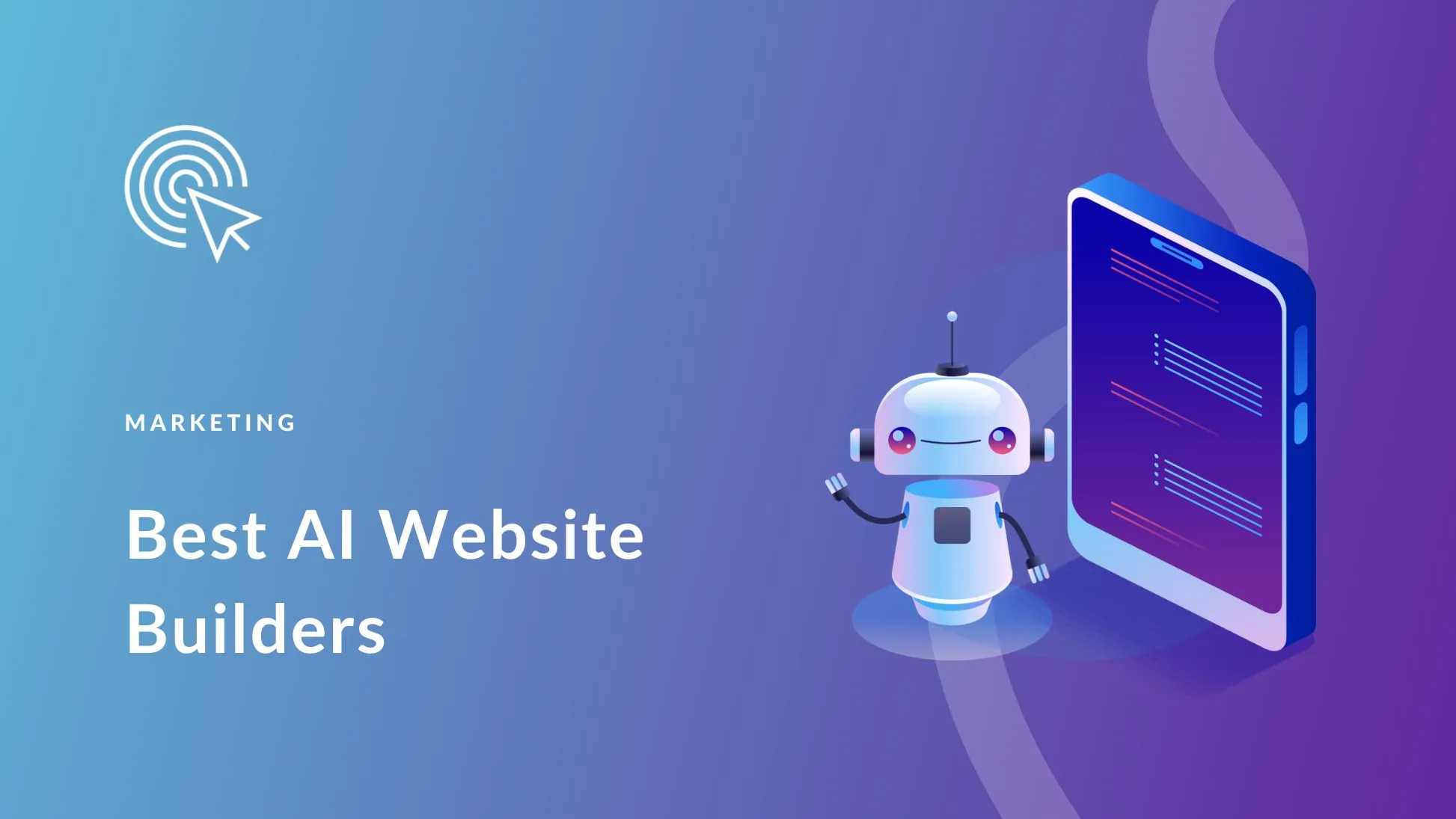

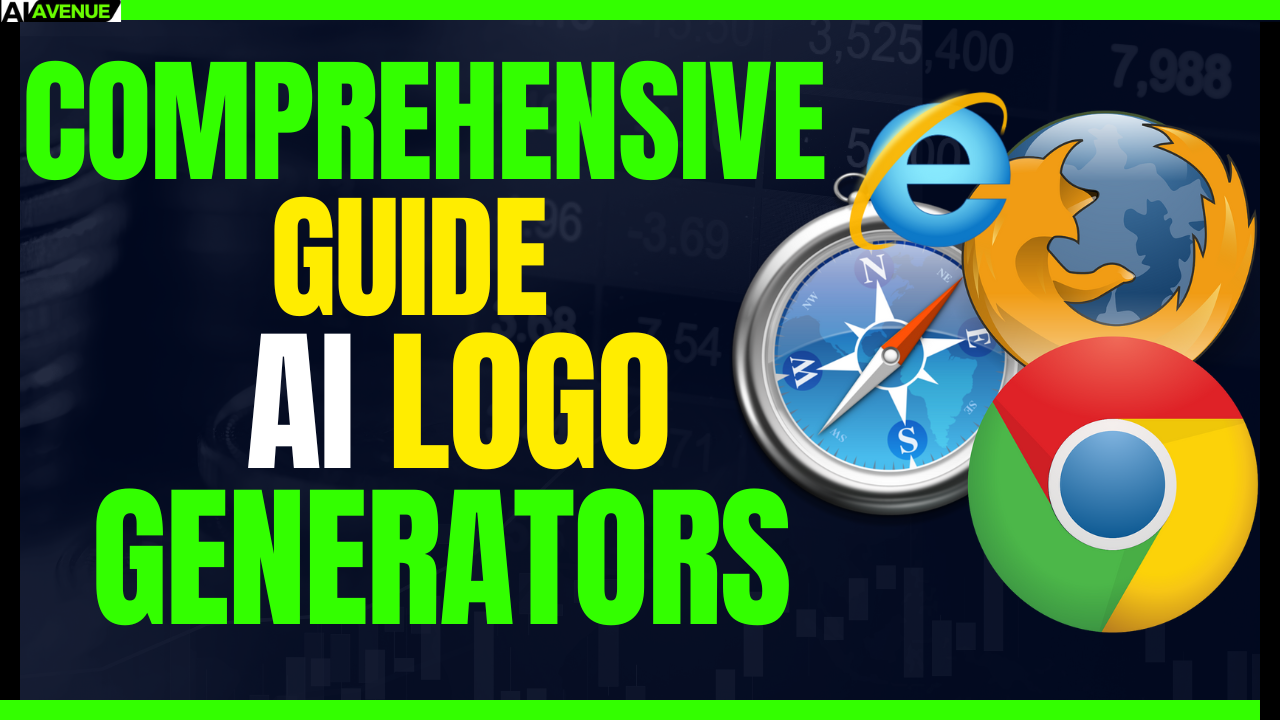

![Top Free Ai Apps For Android In 2024! - Ai Avenue Ultimate AI Apps for Android! [Completely FREE]](https://aiavenue.net/wp-content/uploads/Ultimate-AI-Apps-for-Android-Completely-FREE.png)