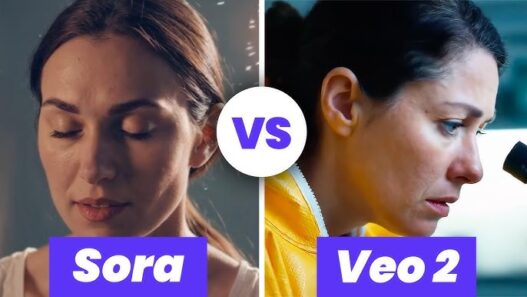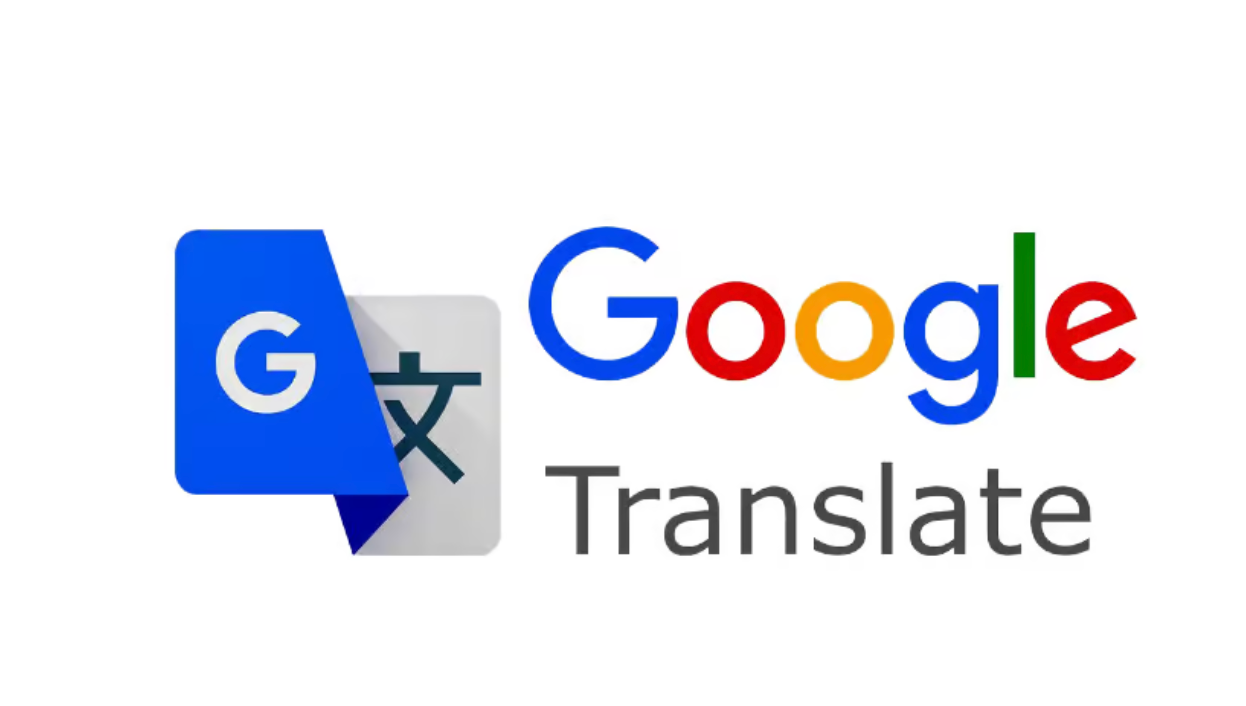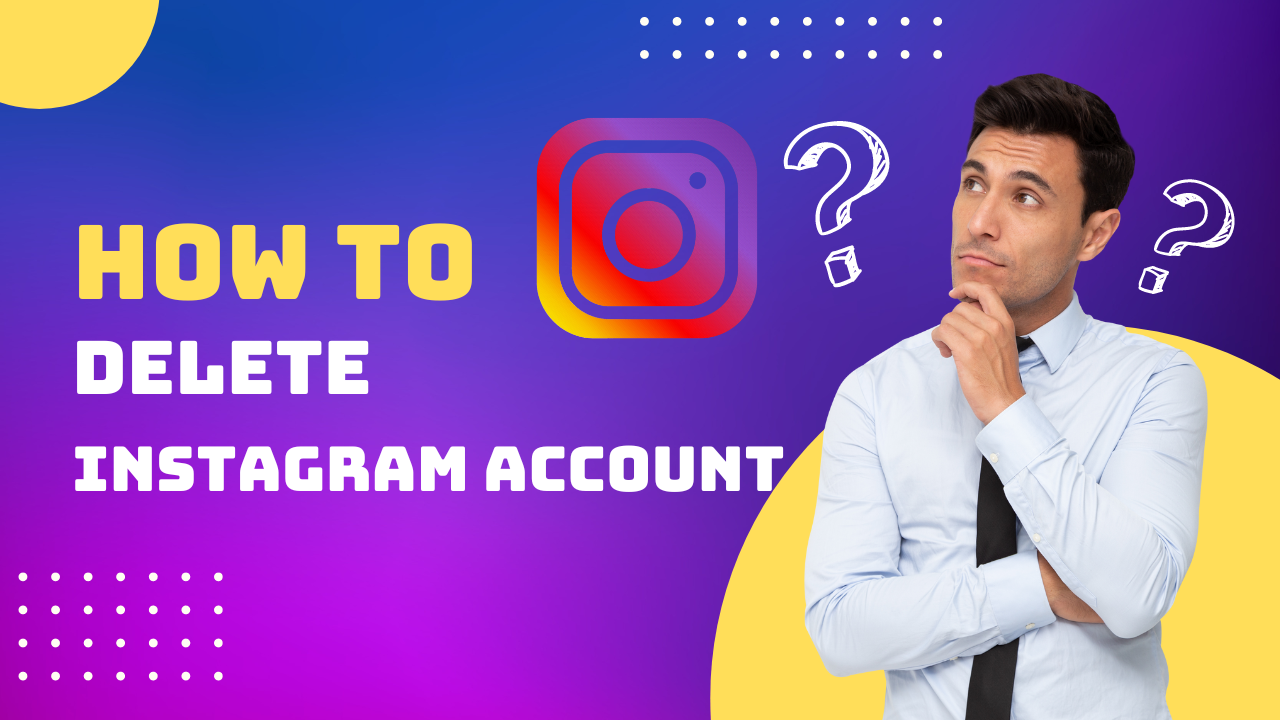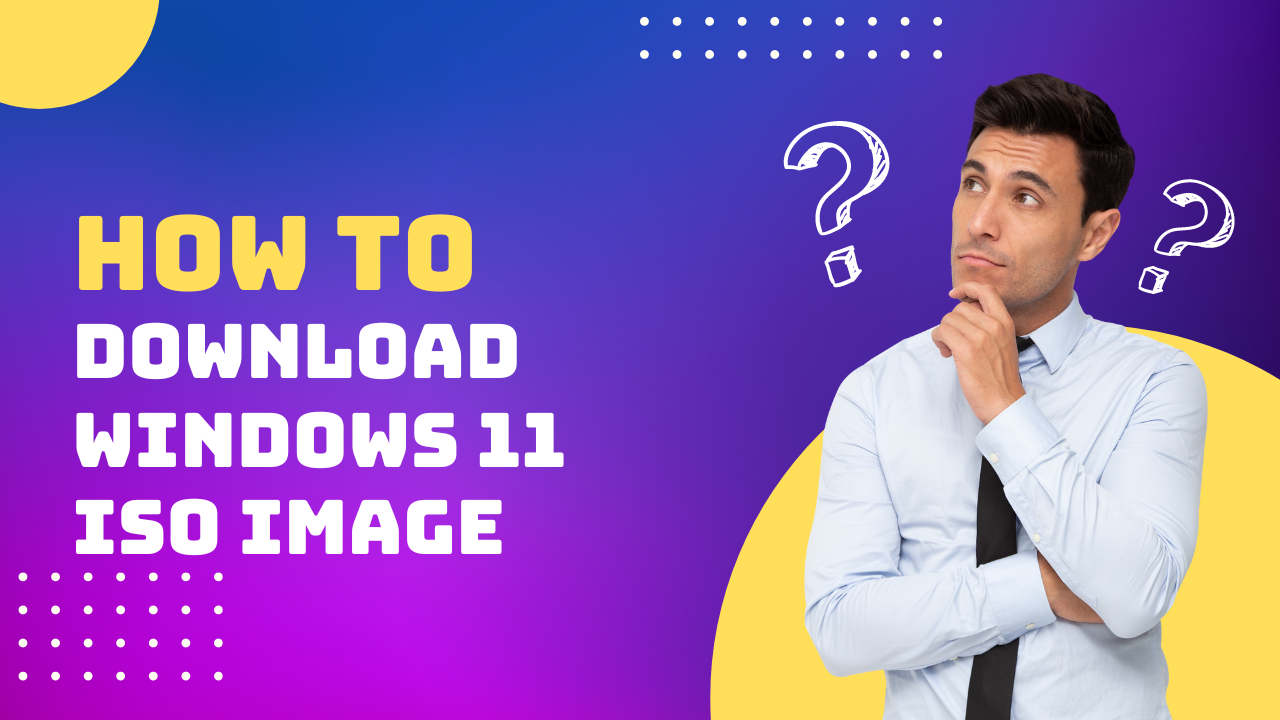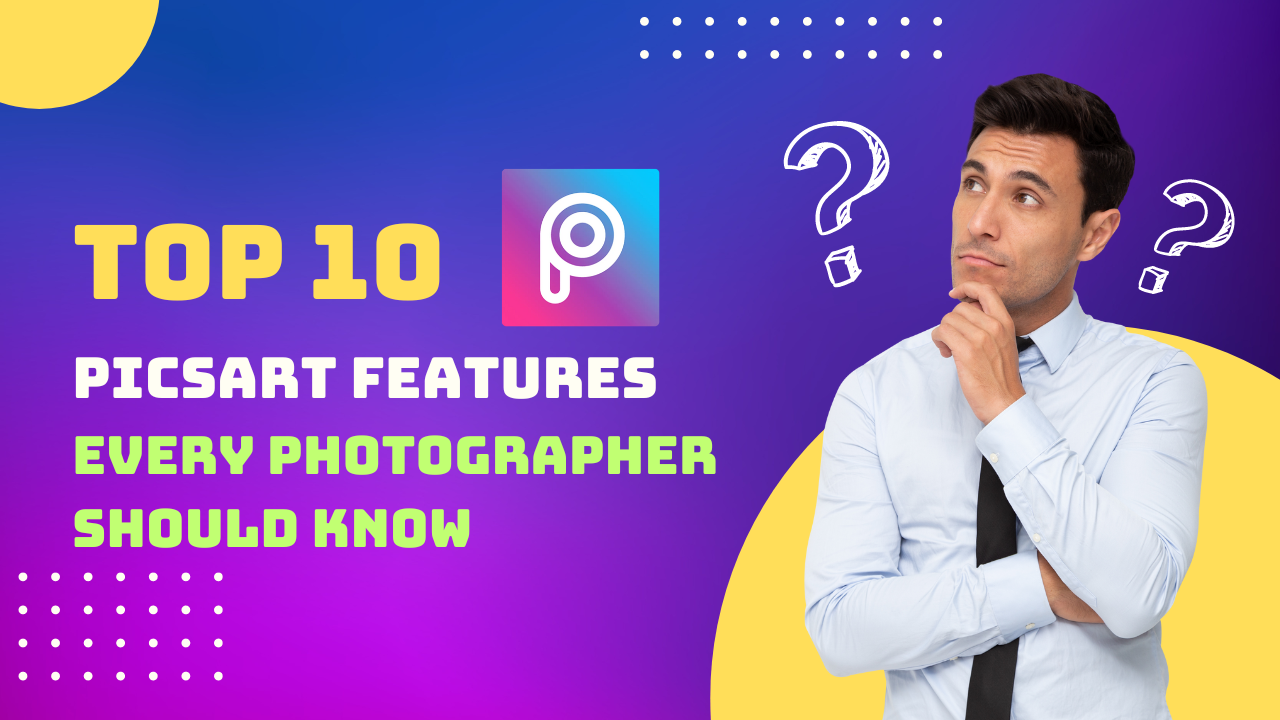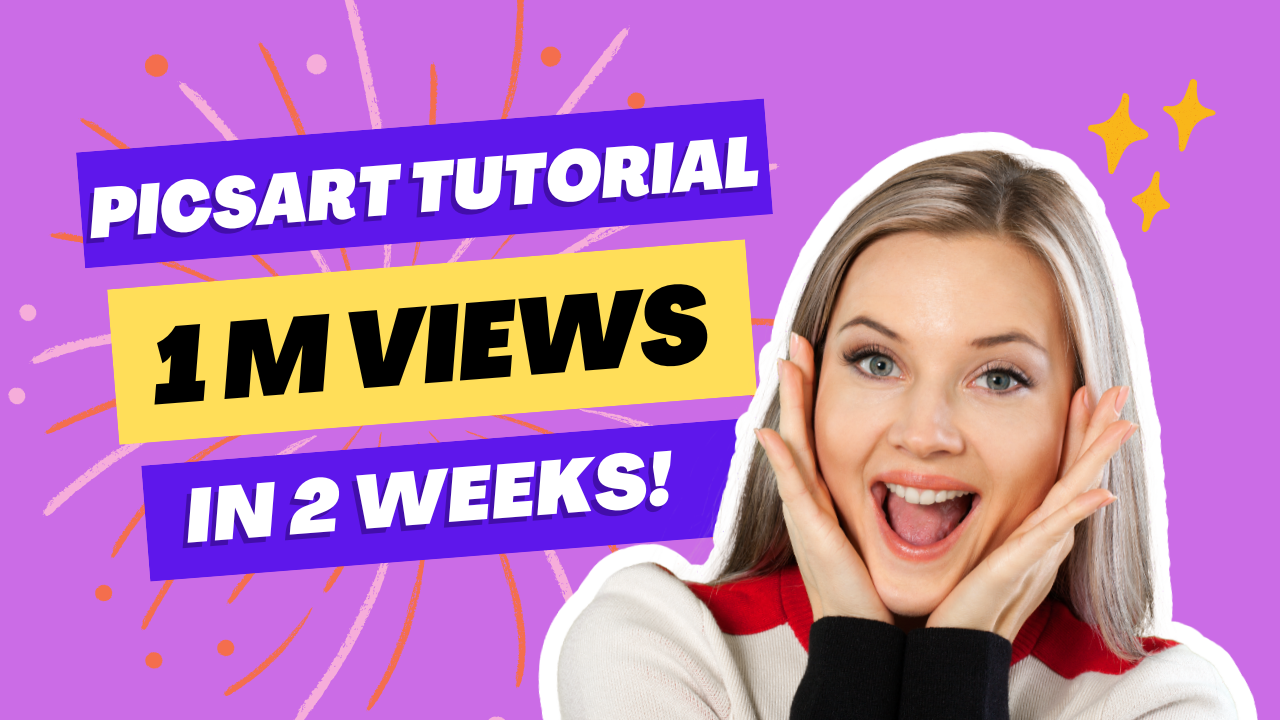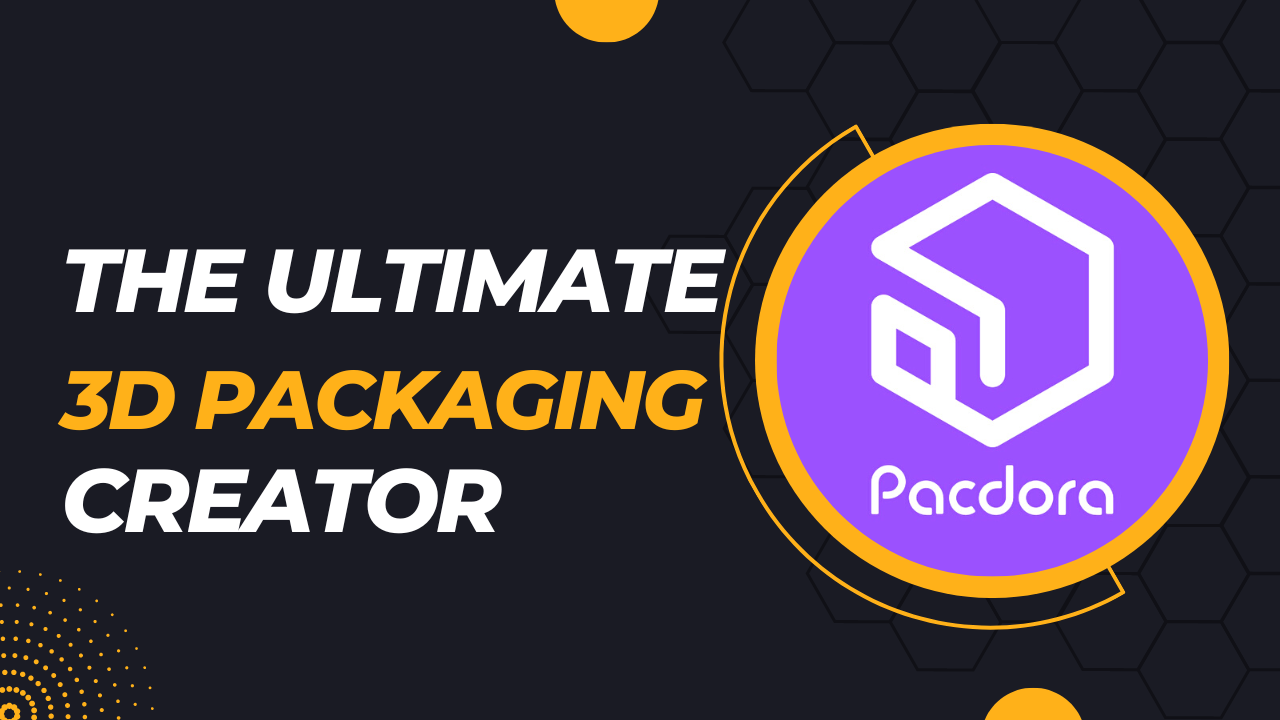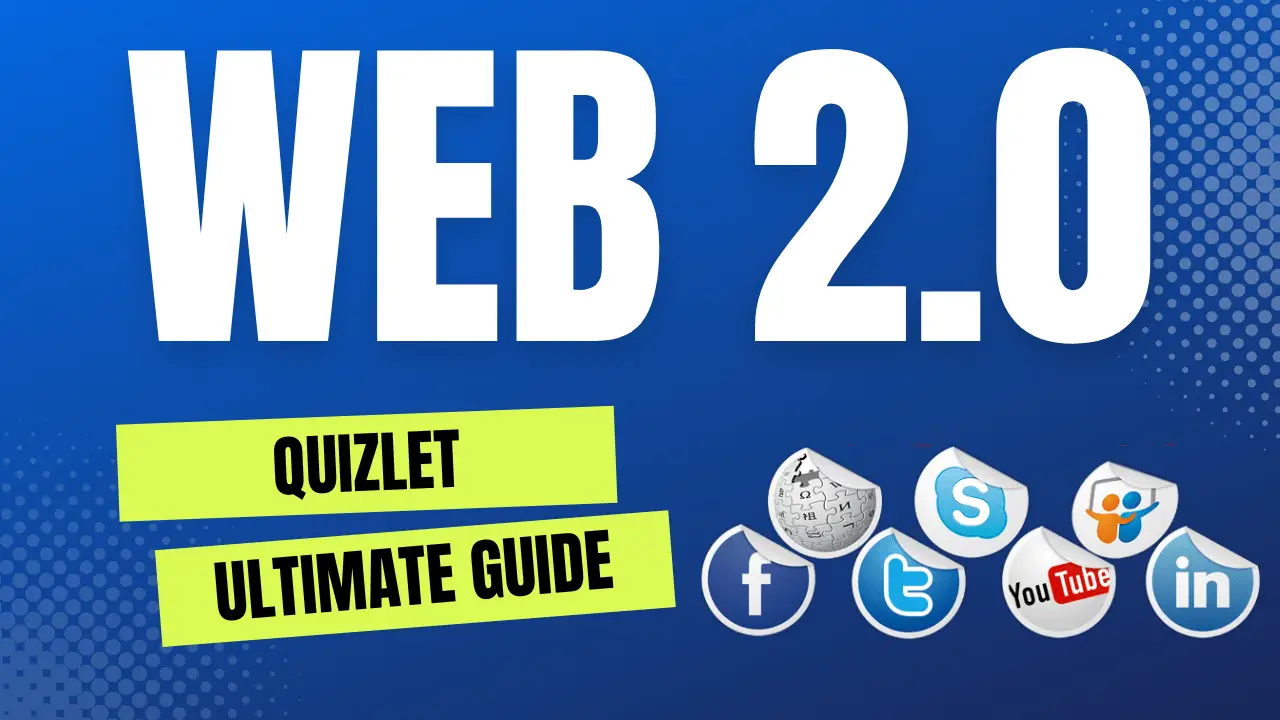Introduction:
Deleting or deactivating an Instagram account can be a significant decision. In this step-by-step guide, we will walk you through the process of permanently or temporarily deleting your Instagram account. We will provide you with clear instructions, ensuring that you understand each step and can confidently take control of your Instagram presence.
Step 1: Understanding the Difference: Permanent Deletion vs. Temporary Deactivation
Before proceeding, it’s essential to understand the distinction between permanently deleting and temporarily deactivating an Instagram account:
- Permanent Deletion: When you permanently delete your Instagram account, all your photos, videos, comments, likes, and followers will be permanently removed. This action cannot be undone, and you will lose access to your account forever.
- Temporary Deactivation: If you choose to temporarily deactivate your account, your profile, photos, videos, comments, and likes will be hidden from other users. You can reactivate your account at any time by logging back in.
Consider your goals and preferences to decide whether permanent deletion or temporary deactivation is the right choice for you.
Step 2: Backing Up Your Data
Before deleting your Instagram account, it’s important to back up your data to preserve your memories. Here’s how you can download your Instagram data:
- Open the Instagram app on your mobile device.
- Go to your profile page.
- Tap the menu icon (three horizontal lines) in the top-right corner.
- Select “Settings” at the bottom of the menu.
- Scroll down and tap on “Security.”
- Under the “Data and History” section, choose “Download Data.”
- Enter your email address and select “Request Download.”
- Instagram will send you an email with a link to download your data. This process may take up to 48 hours.
By following these steps, you can create a backup of your photos, videos, and other important information before deleting your account.
Step 3: Permanently Deleting Your Instagram Account
If you have decided to permanently delete your Instagram account, follow these steps:
- Visit the Instagram account deletion page by going to https://www.instagram.com/accounts/remove/request/permanent/.
- Sign in to your Instagram account, if prompted.
- Select the reason for deleting your account from the drop-down menu.
- Re-enter your password to confirm your identity.
- Click on “Permanently delete my account.”
- A confirmation message will appear. Read it carefully to understand the consequences of permanent deletion.
- Click on “OK” to proceed.
- Your Instagram account has been permanently deleted. Remember, this action cannot be undone.
Step 4: Temporarily Deactivating Your Instagram Account
If you prefer a temporary break from Instagram and want to deactivate your account, follow these steps:
- Visit the Instagram website (https://www.instagram.com) on your desktop or mobile browser.
- Log in to your Instagram account.
- Click on your profile picture in the top-right corner to access your profile.
- Click on the gear icon next to “Edit Profile” and select “Settings” from the dropdown menu.
- Scroll down and click on “Privacy and Security.”
- In the “Account” section, click on “Temporarily deactivate account.”
- Select a reason for deactivating your account from the drop-down menu.
- Re-enter your password to confirm your decision.
- Click on “Temporarily Deactivate Account” to proceed.
- A confirmation message will appear, informing you that your account has been temporarily deactivated.
Conclusion:
By following these step-by-step instructions, you now have the knowledge to delete or deactivate your Instagram account permanently or temporarily. Remember to back up your data before taking any action, and consider your goals and preferences when making this decision. Taking control of your social media presence is empowering, and you have the power to prioritize your well-being in the digital world.