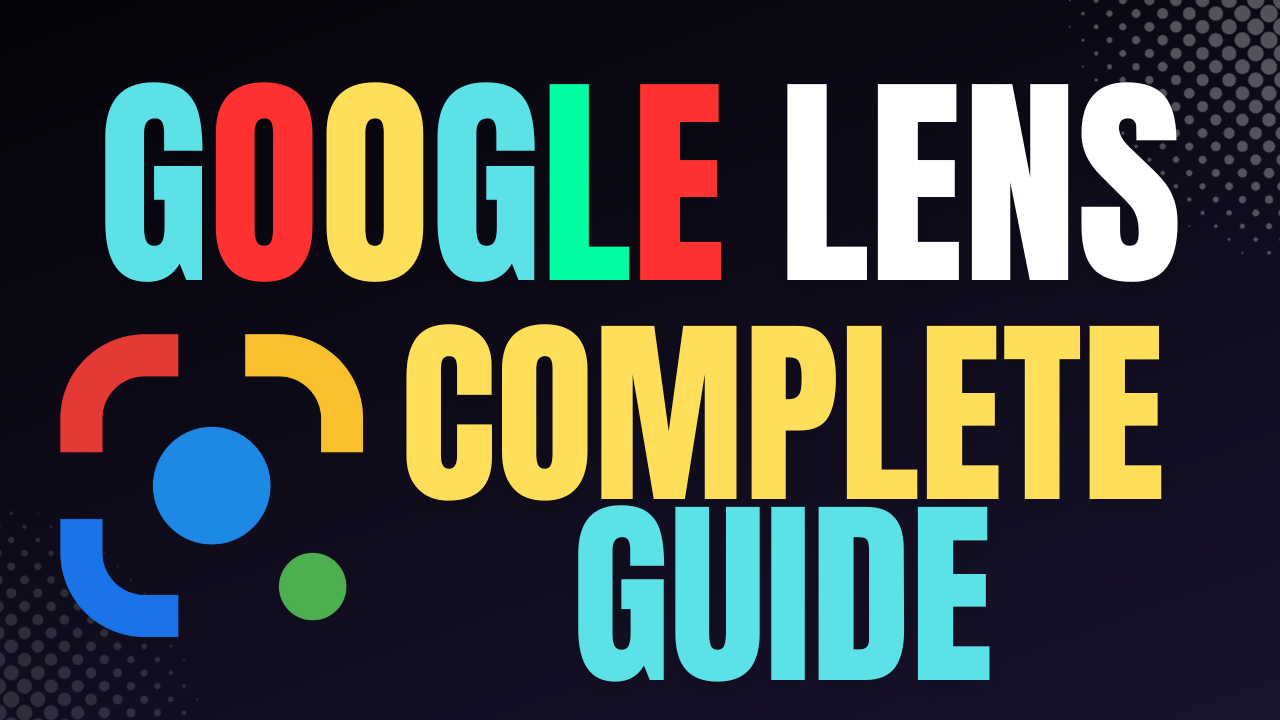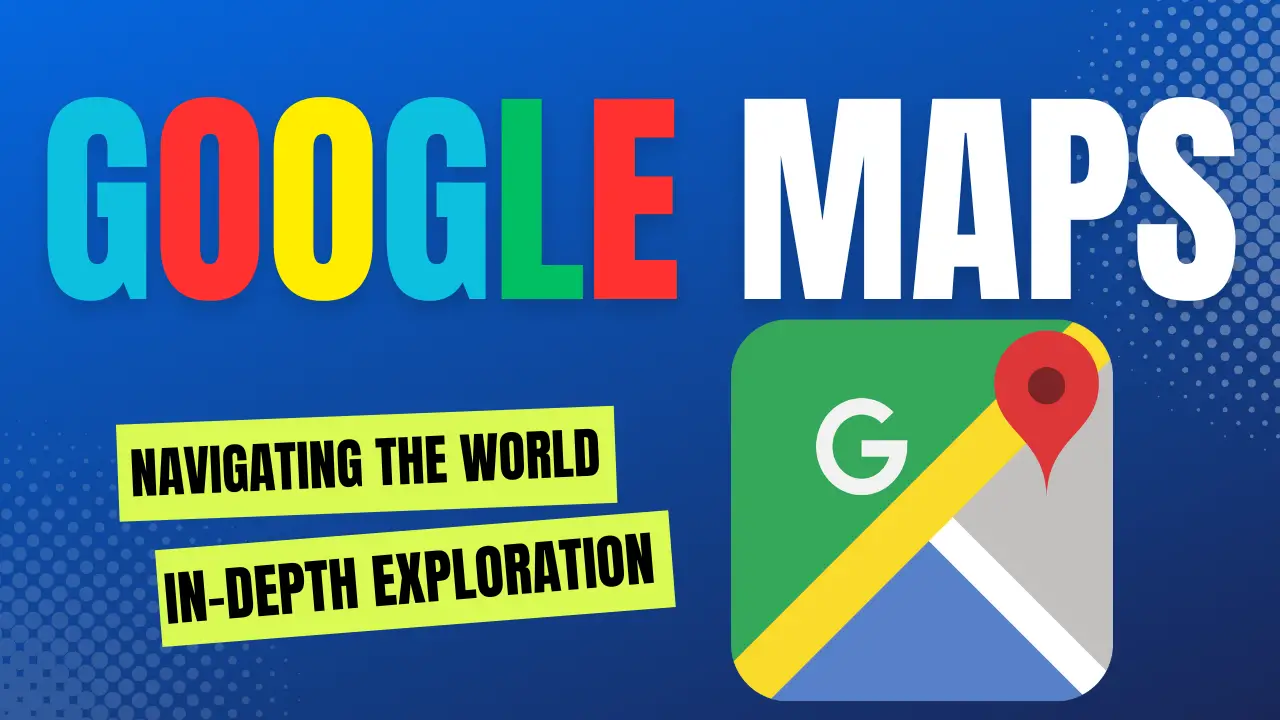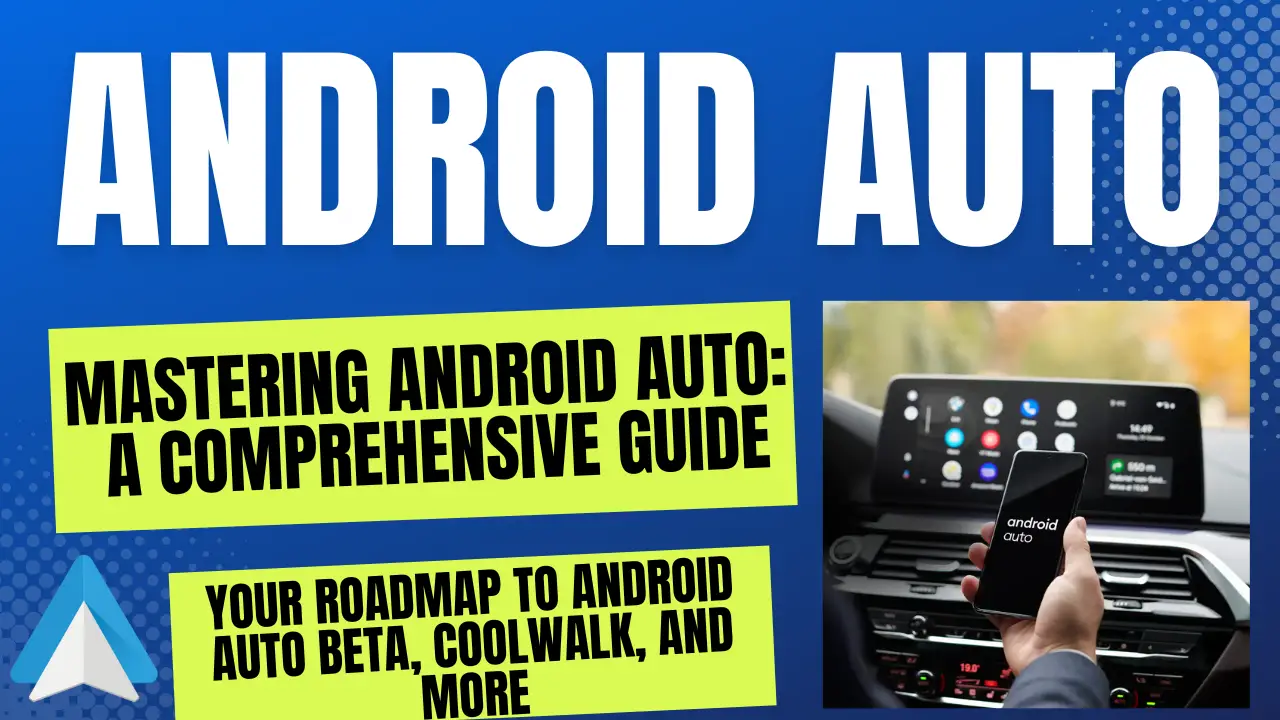The Definitive Guide to Blink HTML: How to Make Text Blink in HTML
The blink HTML element, although considered a relic of the past, still sparks interest among web developers and designers. This comprehensive guide explores the nuances of the blink HTML tag, how to create blinking text in HTML, and alternative methods to achieve the blinking effect using modern techniques. Whether you’re a seasoned developer or a beginner, this article will equip you with the knowledge to incorporate blinking text into your web pages effectively.

What is the Blink HTML Tag?
The blink HTML tag, <blink>, was an early attempt to make text blink on web pages. Initially introduced by Netscape Navigator in the 1990s, the <blink> element quickly became infamous for its excessive use, leading to poor user experience. Most modern browsers, including Chrome, Firefox, and Internet Explorer, no longer support the <blink> tag, rendering it obsolete.
How to Use the Blink HTML Tag?
Though outdated, understanding the <blink> tag can be insightful for historical purposes. Here’s how it was used:
<blink>This text will blink.</blink>If you attempt to use this tag today, you’ll find it has no effect on most modern browsers. However, for educational purposes or fun retro projects, it’s worth knowing how it was done.
Why is the Blink Tag Deprecated?
The <blink> tag was deprecated because it often led to distracting and annoying user experiences. Websites overloaded with blinking text were difficult to read and reduced the overall usability of the web. The tag’s functionality was removed from the HTML specification, and modern CSS and JavaScript techniques have replaced it.
Modern Alternatives to the Blink HTML Tag
Since the <blink> tag is no longer supported, developers can use CSS and JavaScript to create similar effects.
CSS Method to Create Blinking Text
Using CSS, you can create a blinking effect with keyframes:
.blink {
animation: blinker 1s linear infinite;
}
@keyframes blinker {
50% {
opacity: 0;
}
}This CSS snippet makes the text blink by altering its opacity:
<p class="blink">This text will blink.</p>JavaScript Method to Create Blinking Text
JavaScript provides another method to achieve the blinking effect:
setInterval(function() {
let text = document.getElementById('blinkText');
text.style.visibility = (text.style.visibility === 'hidden' ? '' : 'hidden');
}, 500);Apply this script to your HTML as follows:
<p id="blinkText">This text will blink.</p>How to Add Blinking Text in HTML?
To add blinking text in modern HTML, use the CSS or JavaScript methods mentioned above. These methods are more flexible and provide better control over the blinking effect.
Best Practices for Using Blinking Text
- Use Sparingly: Blinking text can be distracting. Use it only when necessary, such as for alerts or notifications.
- Accessibility Considerations: Ensure that the blinking text doesn’t negatively impact users with visual impairments or those who are sensitive to motion.
- Cross-Browser Compatibility: Test the blinking effect across different browsers and devices to ensure consistency.
SEO and Blinking Text: Does It Matter?
Blinking text, when used effectively, can draw attention to important information. However, it’s crucial to balance this with SEO best practices. Ensure that the text within the blinking element is still readable by search engines. Use the alt attribute for images and ensure all content is accessible without relying on the blinking effect.