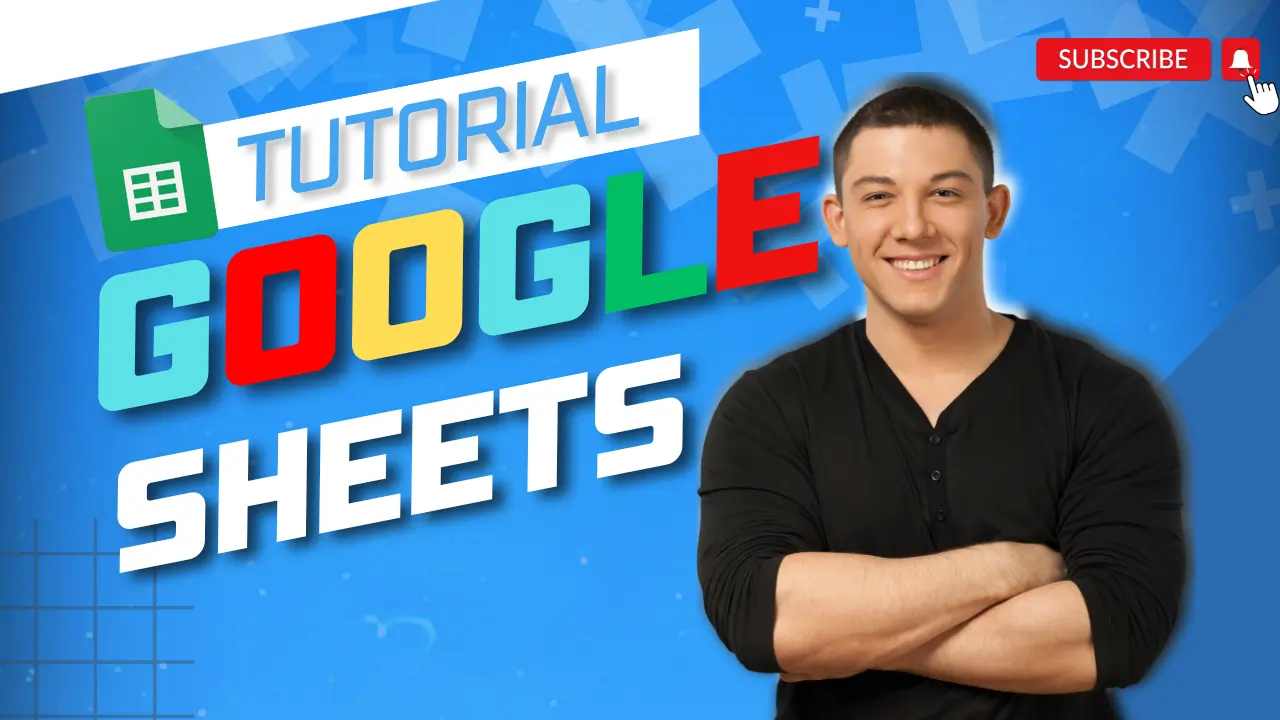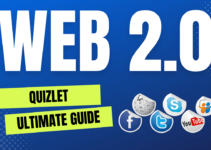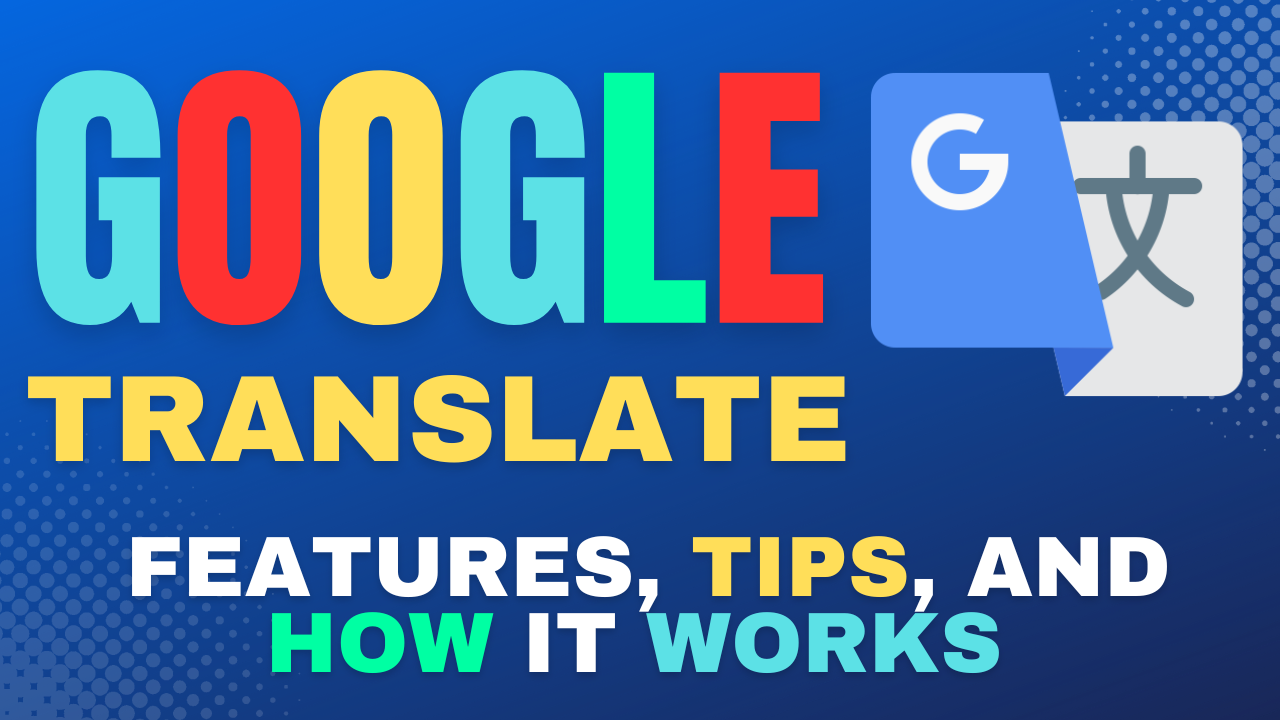Code to Build Basic Website A Step-by-Step Guide
Building a website from scratch may seem daunting at first, but with the right tools and knowledge, it’s actually quite doable. In this article, we’ll walk you through the process of building a basic website using HTML, CSS, and JavaScript.
Step 1: Plan Your Website
Before you start coding, it’s important to have a clear idea of what you want your website to achieve and what content you want to include. Here are some questions to ask yourself:
- What is the purpose of my website?
- Who is my target audience?
- What kind of content do I want to include?
- What features do I need (e.g. contact form, blog, photo gallery)?
Once you have a clear plan in place, you can start building your website.
Step 2: Set Up Your Development Environment
To start coding your website, you’ll need a text editor and a web browser. There are many free text editors available, such as Notepad++ and Visual Studio Code. For web browsers, you can use any modern browser like Chrome, Firefox, or Safari.
Step 3: Write Your HTML
HTML (Hypertext Markup Language) is the language used to create the structure and content of web pages. Here’s an example of what a basic HTML file looks like:
<!DOCTYPE html>
<html>
<head>
<title>My Website</title>
</head>
<body>
<h1>Welcome to My Website</h1>
<p>This is some example text.</p>
</body>
</html>
In this example, we’ve created a basic web page with a title and some content. The <head> section contains information about the page (like the title), while the <body> section contains the actual content.
Step 4: Add Style with CSS
CSS (Cascading Style Sheets) is used to add style and formatting to HTML pages. Here’s an example of how to add CSS to our basic web page:
<!DOCTYPE html>
<html>
<head>
<title>My Website</title>
<style>
h1 {
color: blue;
font-size: 24px;
}
p {
font-size: 18px;
}
</style>
</head>
<body>
<h1>Welcome to My Website</h1>
<p>This is some example text.</p>
</body>
</html>
In this example, we’ve added some basic styling to our page using CSS. We’ve changed the color and font size of the <h1> heading, and the font size of the <p> paragraph.
Step 5: Make it Interactive with JavaScript
JavaScript is a programming language that’s used to make web pages more interactive and dynamic. Here’s an example of how to add a simple JavaScript function to our basic web page:
<!DOCTYPE html>
<html>
<head>
<title>My Website</title>
<style>
h1 {
color: blue;
font-size: 24px;
}
p {
font-size: 18px;
}
</style>
<script>
function showMessage() {
alert(“Hello, world!”);
}
</script>
</head>
<body>
<h1>Welcome to My Website</h1>
<p>This is some example text.</p>
<button onclick=“showMessage()”>Click me!</button>
</body>
</html>