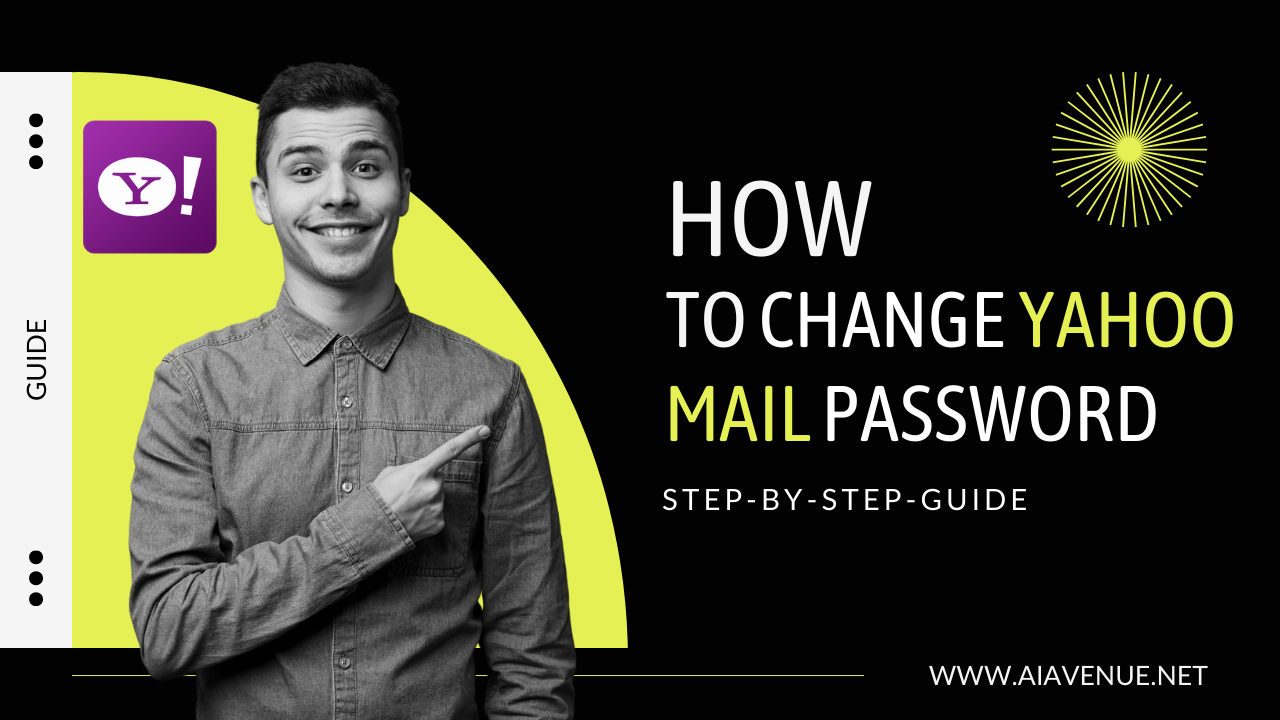Amazon Fire TV devices have transformed the way we consume content, offering an affordable and convenient way to stream our favorite shows and movies. However, like any electronic gadget, Fire TV remotes can sometimes act up, causing frustration. In this comprehensive guide, we’ll walk you through the steps to reset your Amazon Fire TV remote, helping you troubleshoot common issues and get back to enjoying your streaming experience hassle-free.

Types of Fire TV Remotes:
Before we dive into the resetting process, it’s important to identify the type of Fire TV remote that accompanies your Amazon Fire TV streaming device. There are primarily two types with distinct resetting processes:
- Alexa Voice Remote (1st Generation): This remote features Amazon’s voice assistant, Alexa, and requires a specific reset method.
- Fire TV Basic Edition Remote: A more simplified remote with fewer buttons, it has its own unique reset procedure.
We’ll provide step-by-step instructions for each type of remote, ensuring you can follow the right process for your device.
Resetting Most Fire TV Remotes and Alexa Voice Remotes:
For most Amazon Fire TV remotes and Alexa Voice remotes, follow these steps:
- Unplug your Fire TV device and wait for a minute.
- Simultaneously press and hold the Left, Back, and Menu buttons on your remote for 12 seconds.
- After 12 seconds, release the buttons and wait an additional 5 seconds.
- Remove the batteries from the remote.
- Plug in your Fire TV device and wait until the TV screen displays the message “Remote cannot be detected.”
- Reinsert the batteries into the remote and press the Home button.
- Wait for the remote indicator to turn blue. A blue light indicates that the remote has been successfully reset and paired. If you don’t see the blue light, hold the Home button for 10 seconds to force the pairing process.
Resetting Alexa Voice Remote (1st Generation):
Resetting the Alexa Voice Remote (1st Generation) is similar to the process for most remotes but with a slight variation:
- Unplug your Fire TV streaming device and wait for 60 seconds.
- Press and hold the Left and Menu buttons on the remote simultaneously for 12 seconds.
- Release the buttons, wait for 5 seconds, and then remove the remote’s batteries.
- Plug in your Fire TV device and wait until the TV displays the message “Remote can’t be detected.”
- Reinsert the batteries into the remote and press the Home button.
- If the remote still doesn’t pair, press and hold the Home button for 10 seconds to complete the reset.
Resetting Fire TV Basic Edition Remote:
The Fire TV Basic Edition Remote has a distinctive resetting process:
- Press and hold the Home button.
- While holding the Home button, press the Menu button three times.
- Release the Home button and press the Menu button nine times.
- Unplug your Fire TV device and remove the batteries from the remote. Wait for 60 seconds.
- Reinsert the batteries into the remote and plug in the Fire TV device.
- Once the Fire TV finishes loading and displays the home screen, press and hold the Home button for 40 seconds.
That’s it! The resetting and pairing process may take up to 1 minute, so please refrain from pressing any buttons until the setup is complete.
Frequently Asked Questions:
Q. What if the reset steps didn’t work? If the above steps didn’t resolve your issue and your device is still under warranty, we recommend reaching out to Amazon’s customer service. If your device is out of warranty or support cannot assist you, consider purchasing a new remote.
Q. Are Fire TV remotes universal and compatible with all Fire TV devices? Most modern Fire TV remotes are designed to work with nearly any Fire TV device. However, it’s wise to check the listing page to confirm compatibility with your specific Fire TV device.
Q. Can I control the Fire TV with my phone? Amazon offers the Fire TV mobile app for both iPhone and Android, allowing you to control your Fire TV device with your smartphone. This can serve as a temporary solution until you acquire a new remote.
Conclusion:
We hope this comprehensive guide has helped you resolve any issues with your Amazon Fire TV remote. With your remote working seamlessly, you can now explore our list of the best movies to watch from the comfort of your home and enhance your streaming experience. Enjoy your favorite content without interruption!