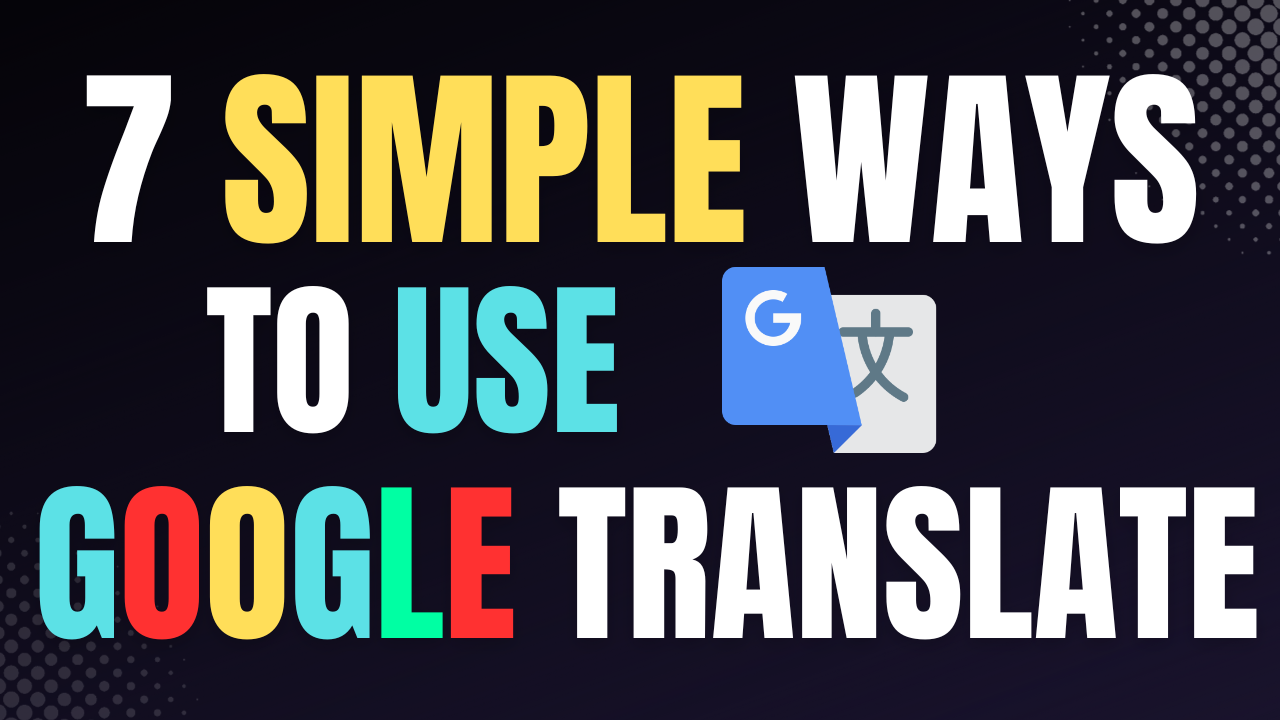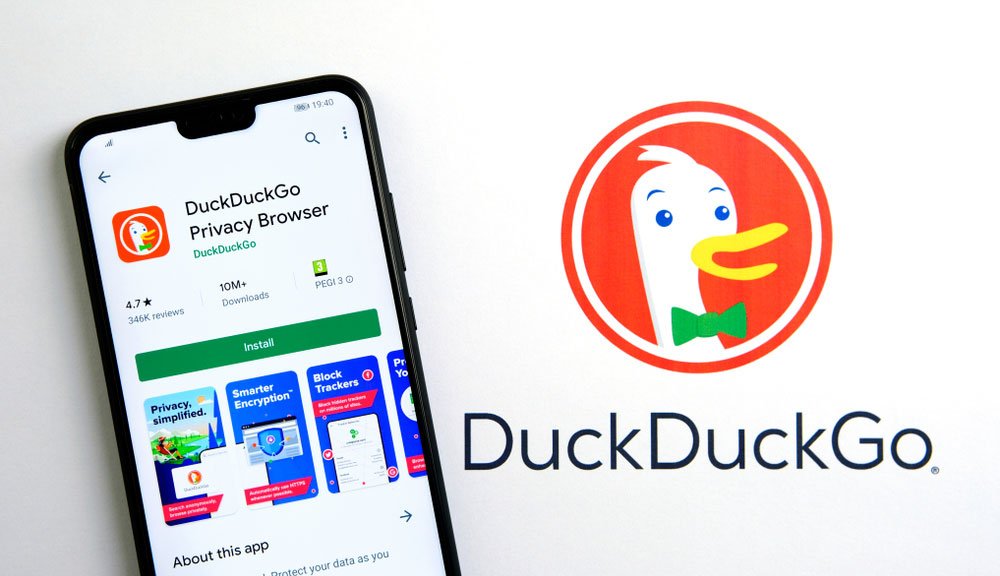How to Set Up Meta Quest 2
Virtual reality has come a long way since its inception, and the Meta Quest 2 is one of the most advanced VR headsets on the market. With its high-resolution display and intuitive hand-tracking controllers, the Meta Quest 2 offers an immersive and engaging VR experience. In this article, we’ll show you how to set up your Meta Quest 2 so you can start enjoying VR games and experiences.
1. Charge Your Meta Quest 2
Before you can start using your Meta Quest 2, you need to charge it fully. Connect the provided USB-C cable to your Meta Quest 2 and the other end to a power source. The charging light on the headset will turn on, indicating that it is charging. Once the light turns off, your Meta Quest 2 is fully charged and ready to use.
2. Download the Oculus App
To set up your Meta Quest 2, you’ll need to download the Oculus app on your smartphone or tablet. The app is available for both iOS and Android devices, and you can download it from the App Store or Google Play.
3. Set Up Your Oculus Account
Once you’ve downloaded the Oculus app, you’ll need to create an account or sign in to an existing one. Follow the on-screen instructions to complete the account setup process.
4. Connect Your Meta Quest 2 to Wi-Fi
To connect your Meta Quest 2 to Wi-Fi, turn on your headset and follow the on-screen instructions. Make sure your Wi-Fi network is within range and that you have the correct password. Once your headset is connected to Wi-Fi, you’ll be able to download games and experiences from the Oculus store.
5. Adjust Your Headset
To get the best VR experience, you need to adjust your headset so that it fits comfortably on your head. The Meta Quest 2 comes with a strap that can be adjusted to fit different head sizes. Put the headset on and adjust the strap until it feels comfortable and secure.
6. Pair Your Controllers
The Meta Quest 2 comes with two hand-tracking controllers that need to be paired with your headset. Turn on your controllers by pressing and holding the Oculus button until the light on the controller turns on. Follow the on-screen instructions to pair your controllers with your headset.
7. Set Up Guardian System
The Guardian system is a safety feature that helps prevent you from bumping into walls and other objects while using your Meta Quest 2. To set up the Guardian system, follow the on-screen instructions to create a virtual boundary in your play area. Once the Guardian system is set up, you’ll see a blue grid when you get too close to the boundary.
8. Update Your Firmware
Finally, make sure your Meta Quest 2 is running the latest firmware. To check for updates, go to Settings > Device > About and select Check for Updates. If an update is available, follow the on-screen instructions to download and install it.
Conclusion
Setting up your Meta Quest 2 is a simple process that can be completed in just a few steps. Follow these instructions, and you’ll be ready to experience VR games and experiences in no time. If you encounter any issues during the setup process, refer to the troubleshooting section in the Oculus app or visit the Meta website for support.
Troubleshooting
If you encounter any issues during the setup process or while using your Meta Quest 2, there are a few troubleshooting steps you can try:
- Restart your headset: Sometimes, a simple restart can resolve issues with your Meta Quest 2. To restart your headset, press and hold the power button until the power menu appears, then select Restart.
- Check your Wi-Fi connection: If you’re having trouble connecting to Wi-Fi, make sure your Wi-Fi network is within range and that you have the correct password.
- Re-pair your controllers: If your controllers are not working correctly, try re-pairing them with your headset.
- Update your firmware: If you’re experiencing issues with your Meta Quest 2, make sure you’re running the latest firmware. To check for updates, go to Settings > Device > About and select Check for Updates.
If you’re still having issues, visit the Meta website for support or contact Oculus support for assistance.
Final Thoughts
Setting up your Meta Quest 2 is a straightforward process that can be completed in just a few simple steps. With its high-resolution display and intuitive hand-tracking controllers, the Meta Quest 2 offers an immersive and engaging VR experience. Follow the instructions in this article, and you’ll be ready to start exploring virtual reality in no time.
- Meta Quest 2 – https://www.meta.com/quest-2/
- Virtual Reality – https://en.wikipedia.org/wiki/Virtual_reality
- Oculus – https://www.oculus.com/
- Gaming – https://www.oculus.com/experiences/quest/
- Technology – https://en.wikipedia.org/wiki/Technology