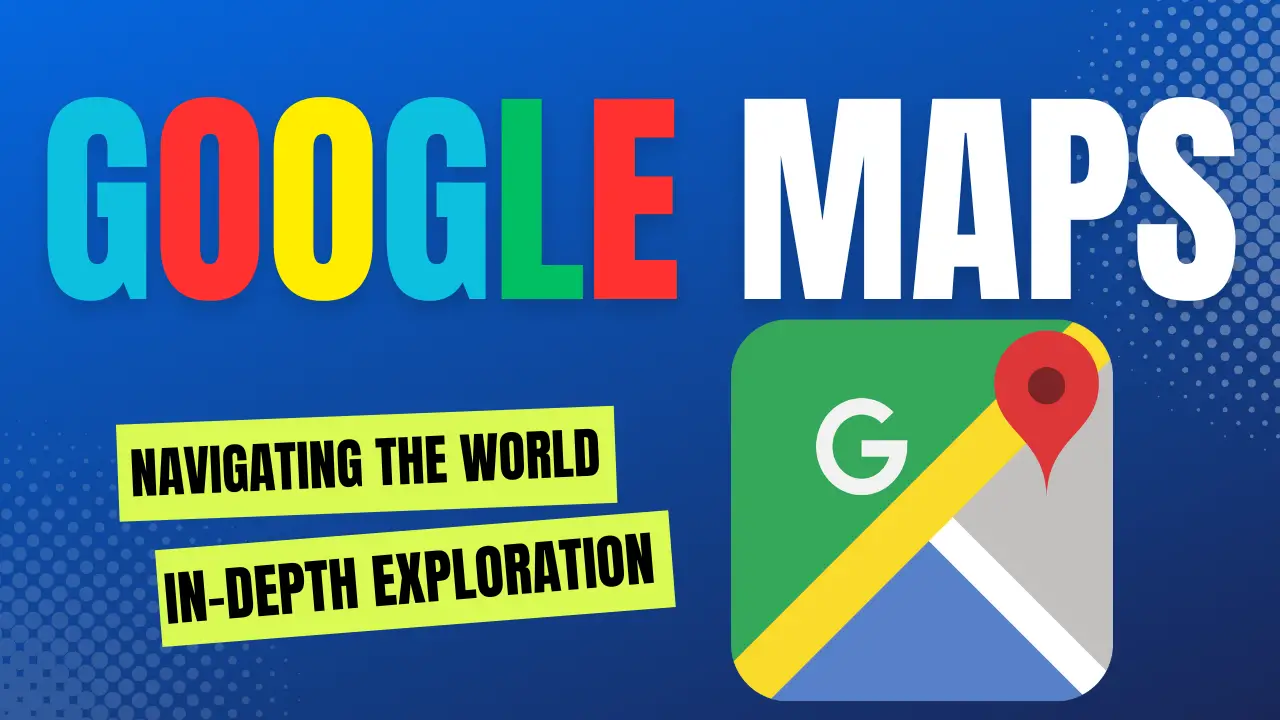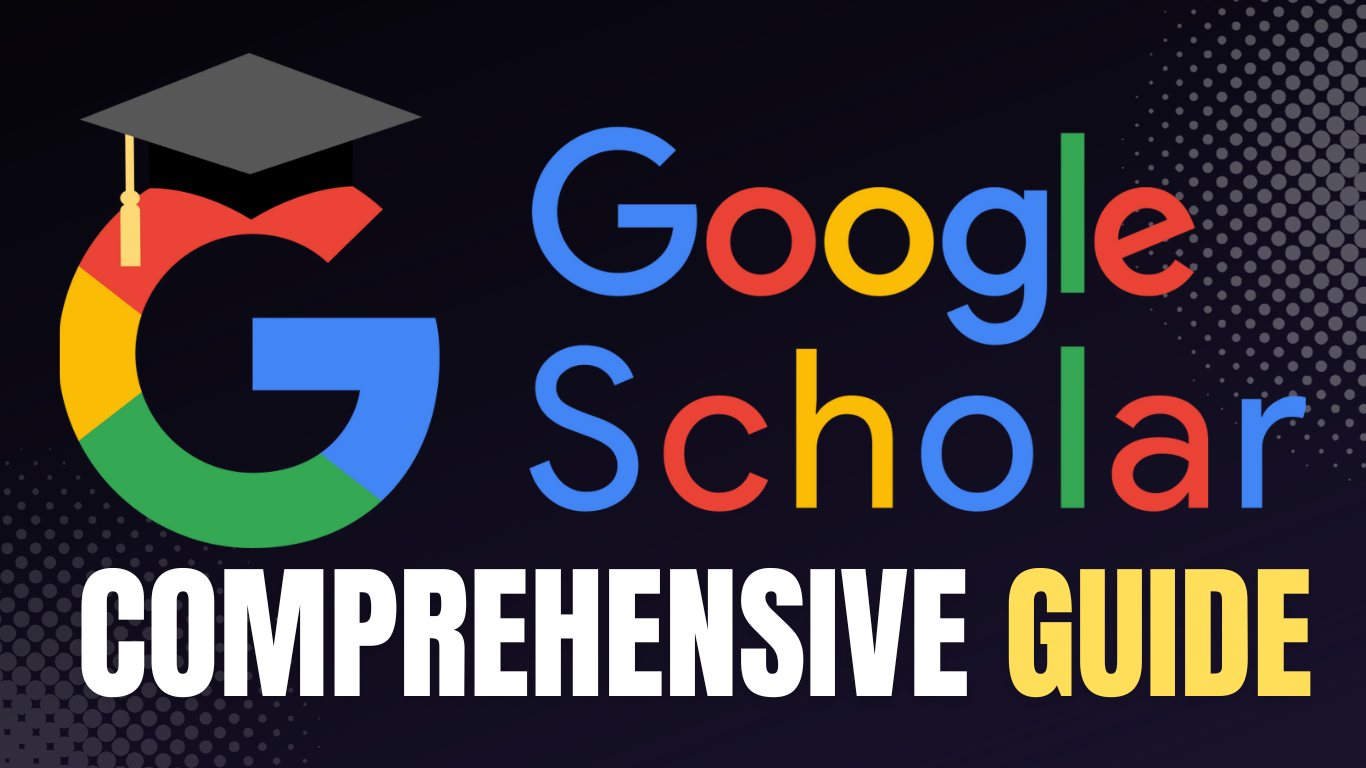In today’s automotive landscape, many car manufacturers equip their vehicles with sizable infotainment systems featuring their proprietary operating systems. However, these systems often leave much to be desired in terms of functionality. Enter Android Auto, a game-changing feature supported by a dedicated app. This app may come pre-installed on your smartphone or can be easily found on the Google Play Store. With Android Auto, you can seamlessly connect your smartphone to your car’s entertainment system, whether through a cable or wirelessly. This connection opens up a world of possibilities, allowing you to make calls, send text messages, utilize navigation, or run third-party applications – all within a user-friendly interface designed for minimal distractions while driving.

What Is Android Auto?
At its core, Android Auto is an interface that replaces the default user interface on your car’s entertainment system. It significantly expands your options, enabling features like Maps, media playback control, and hands-free calls. Android Auto relies on a smartphone app that mirrors its interface onto your car’s infotainment screen. This connection can be established via a USB cable or wirelessly, depending on your smartphone and car model.
Android Auto’s primary goal is to act as your driving companion, allowing you to perform various tasks without diverting your attention from the road. It achieves this by presenting large icons, buttons, and menus for easy selection and prioritizing voice commands as the primary input method. This way, you can navigate to destinations or make calls without taking your eyes off the road. Safety and convenience are the cornerstones of Android Auto’s appeal.
Exploring Android Auto’s Capabilities
Android Auto’s raison d’être is to help you stay focused while driving, discouraging the use of your smartphone behind the wheel. For instance, instead of manually opening a navigation app and typing in your destination, you can simply invoke Google Assistant with Android Auto and ask it to plot your route. Similarly, when a text message arrives, you can respond to it verbally rather than fumbling with your phone – a much safer alternative.
Moreover, Android Auto simplifies media control, whether via voice commands or user-friendly on-screen buttons. Its intuitive interface makes it easy to access functions and buttons with a quick glance while driving. To accommodate the challenges of touchscreen use while driving, Android Auto supports the use of your car’s rotary knob control when the system is active.
Notably, Android Auto features an adaptive user interface that adjusts according to your car’s display size and format. For example, if you have a wide display, Android Auto can employ a split-screen mode, allowing you to view navigation alongside music playback controls. Google has also introduced customization options, including wallpaper choices and Google Assistant shortcuts. In 2021, Google initiated an Android Auto beta program, offering users an opportunity to test upcoming features before their global release.
Is My Phone Compatible with Android Auto?
Any smartphone running Android 10 or later comes equipped with built-in Android Auto support, eliminating the need for additional downloads. For devices running Android 9 or earlier, Android Auto is available as a separate app that can be installed via the Play Store. The functionality remains consistent between devices running Android 10 or later and those running older versions; however, Android Auto is not pre-installed on older Android versions, so users must install it manually. It is worth noting that Android 6.0 or higher is required to use Android Auto.
It’s important to emphasize that Android Auto compatibility extends beyond your smartphone – your car or vehicle must also support it. To determine if your car supports Android Auto, consult your car’s user manual or inquire with the dealership where you purchased your vehicle. You can also conduct a quick online search by entering your car model to ascertain its compatibility. Google maintains a list of supported cars and stereos, making it easy to verify if your car is compatible. If your existing car system lacks Android Auto support, you have the option to retrofit your vehicle with an aftermarket Android Auto Head Unit.
What to Do if Your Car Isn’t Compatible
If your car’s default infotainment system lacks Android Auto support, you can still enjoy its benefits by installing a third-party stereo system that does. The recommended approach is to purchase a compatible Android Auto Head Unit and have it professionally installed by a mechanic. This simple upgrade allows you to harness Android Auto’s capabilities within your car.
Alternatively, if you prefer not to invest in a new head unit, you can use Android Auto on your smartphone’s screen by mounting it on a suitable dock or phone holder in your car. This approach ensures you can still use Android Auto without the need for an integrated head unit. However, it’s important to note that starting with Android 12, Android Auto for Phone Screens will no longer be supported. Instead, devices running Android 12 will use Assistant’s Driving Mode. On older devices, Android Auto for Phone Screens will continue to function as usual.
How to Use Android Auto
If both your smartphone and car are compatible with Android Auto, the next step is to establish a connection between your smartphone and your car’s infotainment system. This connection allows all the information and apps on your phone to be displayed on your car’s screen. Depending on the capabilities of your smartphone and car, there are two methods for connecting your devices: wired and wireless.
Wired Android Auto vs. Wireless Android Auto
Starting with Android 11, smartphones are compatible with wireless Android Auto. This means you can enjoy Android Auto without the hassle of physically connecting your phone to your car each time you drive, provided your car also supports wireless connectivity. Wireless Android Auto operates via a 5GHz Wi-Fi connection, requiring both your car’s head unit and smartphone to support Wi-Fi Direct over the 5GHz frequency. While the connection is established through Wi-Fi, you’ll need an active data connection on your smartphone to access the internet via Android Auto.
If your smartphone or car lacks wireless Android Auto support, you can still use it through a wired connection. Both wired and wireless connections offer the same set of features, making a wired connection a practical choice for long journeys as it simultaneously charges your smartphone. When using a wireless connection, consider resting your phone on a wireless charging pad if your car provides one.
Setting Up Wired Android Auto
It’s important to note that not all USB ports in your car support data transfer, which is necessary for Android Auto. If your car has multiple USB ports, look for one that features a smartphone symbol or a similar indicator. Typically, most USB ports in cars are primarily intended for charging and do not support Android Auto. For example, Mercedes-Benz vehicles often feature a port marked with a smartphone integration symbol, indicating it is designed for Android Auto use.
If your smartphone fails to connect instantly when plugged in, check your car’s infotainment system for an option to enable Android Auto and select it. This action should enable your phone to connect to Android Auto seamlessly.
Phones Compatible with Wireless Android Auto
- All smartphones running Android 11 and above.
- Google Pixel or Samsung Galaxy phones running Android 10.
- Samsung Galaxy S8, S8+, and Note 8 running Android 9.
Once you have determined whether you will use Android Auto via a wired or wireless connection, set up the connection by selecting the Android Auto option on your car’s infotainment system and following the on-screen instructions.
Unofficial Methods to Enable Wireless Android Auto
If your car supports wireless Android Auto but your smartphone does not by default, you can explore unofficial methods to enable wireless Android Auto on your phone. Conversely, if your phone supports it but your car’s head unit lacks compatibility, consider investigating dongles claiming to enable Wireless Android Auto.
Supported Apps
Android Auto’s primary aim is to reduce distractions while driving, so not all apps on your smartphone are compatible with the platform. Instead, a specific set of apps is supported, primarily focusing on navigation and entertainment. Notable applications include Google Maps and Waze for navigation, while media playback can be controlled through popular apps like YouTube Music, Spotify, Amazon Music, and Apple Music. Additionally, Android Auto facilitates calls and message responses via third-party apps such as WhatsApp, Skype, Telegram, and Facebook Messenger. Google Assistant is also readily available to assist with tasks and navigation.
For a comprehensive list of supported apps, refer to the dedicated Android Auto page on Google Play. Recently, Google expanded support for third-party app developers, allowing them to create Android Auto apps related to charging, navigation, and parking. This opens the door for more third-party applications in the future. Android Auto also incorporates a content recommendation feature, suggesting media content and games to users. For those with rooted phones, it’s even possible to install third-party apps for Android Auto that are not available on the Google Play Store.
Where Can You Use Android Auto?
Android Auto is accessible in numerous regions worldwide, with support in 42 different countries, and more regions are continually being added. You can verify its availability in your country by visiting Google’s support page and checking for your location.
Common Problems with Android Auto: Troubleshooting
If you encounter issues with Android Auto, here are some common problems and their solutions:
1. My car doesn’t detect my smartphone for Android Auto. What do I do?
There may be several reasons for this issue. First, check if your car has a toggle to enable Android Auto, which you must select on your car’s infotainment system. Once you’ve activated this option, attempt to connect your smartphone to see if it prompts a connection.
2. Android Auto does not launch automatically when I connect my smartphone. What do I do?
Upon connecting your phone to your car for the first time, you might receive a prompt on your car’s display asking if you want to launch Android Auto automatically whenever your phone is connected. Ensure that you grant permission for your car to initiate Android Auto automatically.
3. My USB cable doesn’t work with Android Auto. Which cable should I use?
To use Android Auto with a wired connection, you need a high-quality USB cable. While Google doesn’t specify the cable type, the charging/data syncing cable that came with your smartphone should suffice. If you require an additional cable to keep in your car, consider investing in a USB-IF-certified cable, such as the Cable Matters USB-C to USB-C Cable, which is suitable for Android Auto.
By following these steps, you can unlock the full potential of Android Auto, whether you’re exploring the Android Auto beta, enjoying the coolwalk feature, or simply optimizing your Android Auto experience. Android Auto offers a safer and more convenient way to stay connected while on the road, enhancing your driving experience and reducing distractions.
Remember, Android Auto’s compatibility and capabilities continue to evolve, so staying updated with the latest developments is essential. Whether you’re a tech enthusiast or a driver seeking a seamless in-car experience, Android Auto is a versatile tool that promises a more enjoyable and focused journey.
Android Automotive: A Glimpse into the Future
While we’ve extensively discussed Android Auto, there’s another exciting realm known as Android Automotive. This cutting-edge technology takes a different approach compared to Android Auto, as it eliminates the need for a smartphone altogether. Instead of relying on a companion app, Android Automotive runs a dedicated version of Android directly on your car’s infotainment system.
Think of it as having Android Auto seamlessly integrated into your car. This standalone computer-like system operates independently of your smartphone, allowing you to install apps and software directly onto your vehicle. Furthermore, some car manufacturers offer enhanced functionality, permitting Android Automotive to control various vehicle systems such as air conditioning and sunroofs. Although this technology is still in its early stages, some 2022 and newer car models from companies like Polestar, General Motors, and Volvo already feature Android Automotive.
Exciting developments are on the horizon as well. Google recently announced at Google I/O 2023 that it’s working on stationary experiences for Android Automotive. These experiences are designed for use when your vehicle is parked, as they may require more attention than traditional Android Auto functions. For instance, you might have the option to watch YouTube or play games on your car’s entertainment system using Android Automotive. These features are slated to debut with Android Automotive OS 14.
The Global Reach of Android Auto
While Android Auto has been a staple of driving experiences in many Western countries, its adoption in developing regions like India is still gaining momentum. In such regions, many car manufacturers opt to ship vehicles without Android Auto support to cut costs. In some cases, even if Android Auto is included, it may lack support for Wireless Android Auto. However, Android Auto presents a valuable and convenient tool that simplifies driving and minimizes distractions. If you haven’t already, consider giving it a try during your next drive.
In conclusion, Android Auto and Android Automotive represent the future of in-car infotainment and connectivity. Whether you’re a seasoned user or just getting started, these technologies offer a host of features designed to make your driving experience safer, more convenient, and ultimately more enjoyable. Stay tuned for updates and new features, as Android Auto continues to evolve and expand its global presence.
Android Auto Beta, Coolwalk, and a host of other features are just a tap away, enhancing your journey and transforming your car’s infotainment system into a powerful and user-friendly interface. As you explore the world of Android Auto, you’ll discover that it’s not merely a technology but a driving companion that simplifies your life on the road.
This comprehensive guide to Android Auto and Android Automotive should provide readers with valuable insights into these innovative technologies. Android Auto continues to revolutionize the driving experience, and Android Automotive offers a glimpse into the future of in-car connectivity. As the automotive industry evolves, staying informed about these developments is essential for tech enthusiasts and drivers alike.