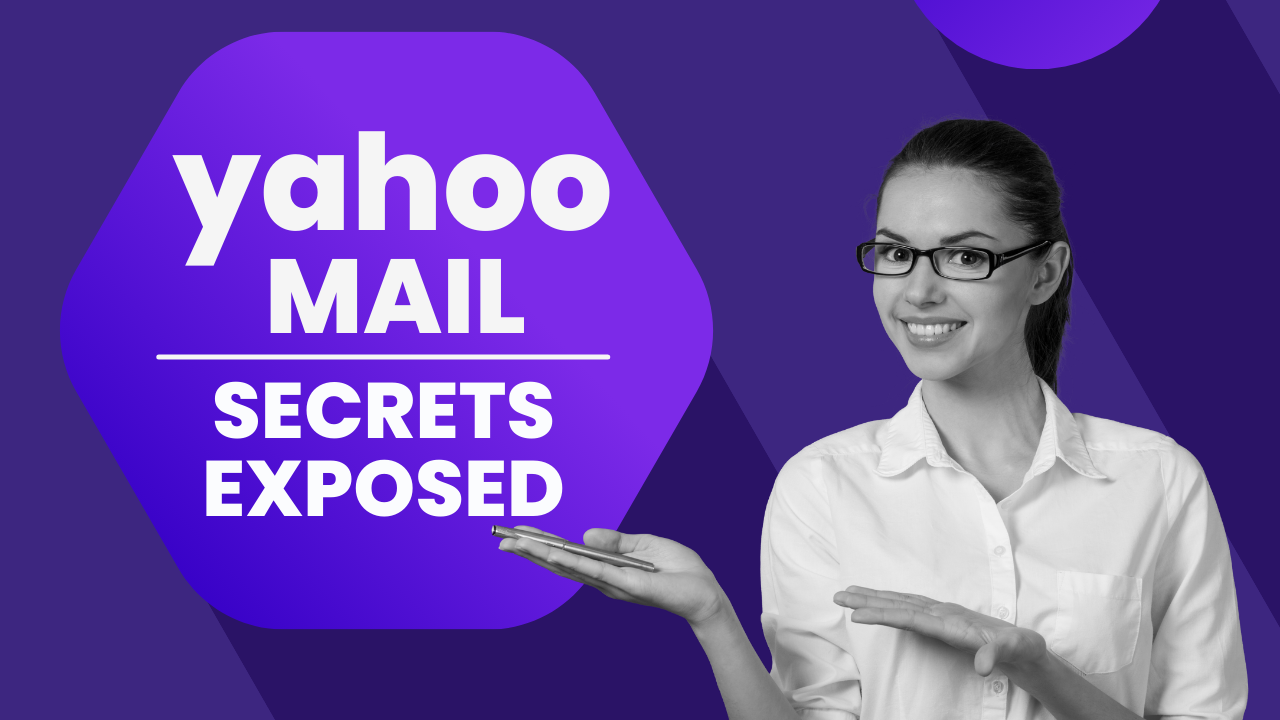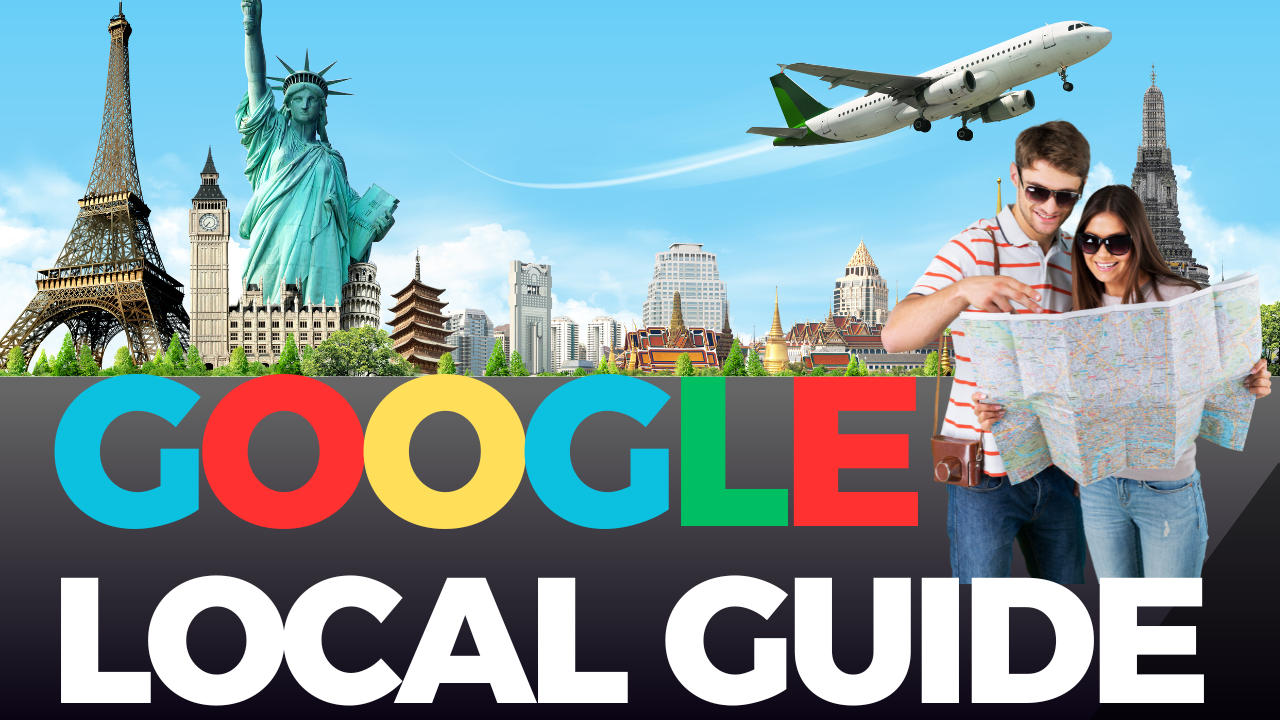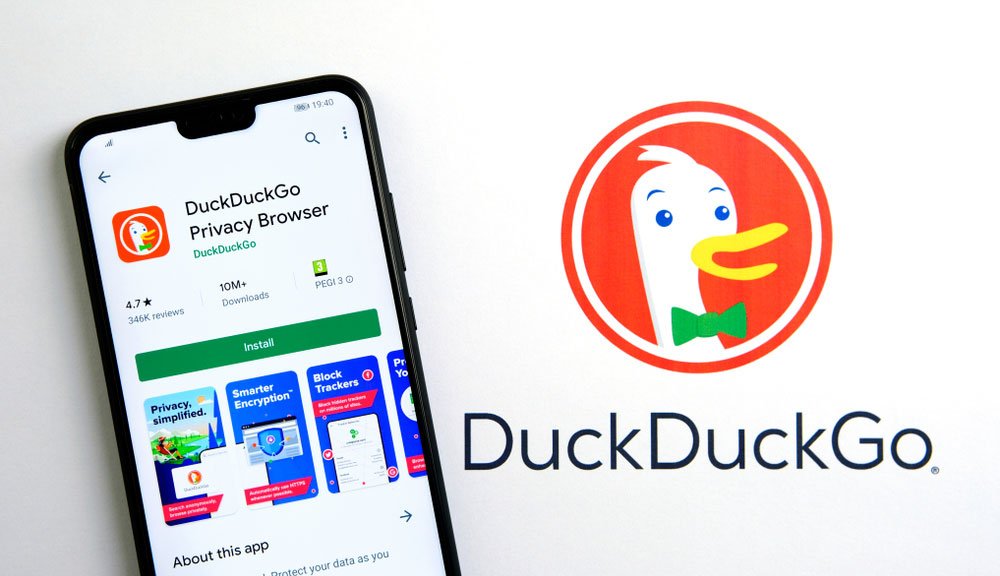Google Lens is a versatile tool that can perform tasks like translating text from images, recognizing objects, doing reverse image searches, scanning QR codes, copying text from pictures, and more. Whether you’re using an Android device or an iPhone/iPad, getting started with Google Lens is straightforward. In this guide, we’ll show you various ways to access and make the most of Google Lens.

What is Google Lens? Google Lens is like a visual assistant that uses smart technology. It looks at images from your camera, your saved photos, or screenshots and then uses Google’s search engine to give you helpful information about what’s in those images.
How to Use Google Lens
1. Google Lens App (Recommended for Android and iOS)
- Download and open the Google Lens app.
- Allow the app access to your camera and photos.
- To use Lens with your camera, tap the camera icon. To use it with saved photos, select an image from your gallery.
2. Google Photos App (Works on Android and iOS)
- Open the Google Photos app.
- Choose the photo you want to analyze.
- Tap the Google Lens icon in the lower-right corner.
3. Google Search App
- Open the Google app.
- Tap the Lens icon on the right side of the search bar.
4. Android’s Camera App (On Most Android Devices)
- Open your phone’s Camera app.
- Look for the Lens icon, often in the lower-left corner.
5. Google Assistant (For Android)
- Activate Google Assistant either by speaking to it or opening the app.
- Say, “Use Google Lens,” or type the command if you prefer.
What Can Google Lens Do?
Google Lens is like your digital sidekick for recognizing and understanding things around you. It can:
- Save contact information from business cards.
- Provide book reviews and ratings by scanning book covers.
- Add event details from flyers to your calendar.
- Recognize animals and plants using visual cues.
- Scan barcodes to find products for purchase.
How to Use Google Lens
You can use Google Lens with existing screenshots, photos, or by pointing your camera at objects. The app typically has a live camera view at the top and a photo library at the bottom. Here’s how to use it effectively:
- For saved photos: Tap an image in your library.
- For real-time camera use: Expand the viewfinder at the top and point it at objects.
Google Lens offers search options at the bottom of your screen. You can tap “Search” for general results. Alternatively, choose specific tasks like solving math problems or translating text. For precise searches, tap the magnifying glass icon to add extra text.
Unlock the Power of Google Lens
Google Lens is your gateway to unlocking visual intelligence. Whether you need to translate foreign text, recognize objects, or gather information visually, Google Lens is here to help. Access this versatile tool using different methods, and explore its features to make your digital life more efficient and insightful.
By using Google Lens, you can seamlessly interact with the world around you and access valuable information with just a few taps or snaps. Discover the capabilities of this innovative tool and see how it can enhance your daily tasks and experiences.
Additional Tips and Tricks
- Screenshot Magic: Google Lens can identify information in screenshots. Simply tap on a screenshot, and swipe up to see the full search results.
- Camera Mode: When using your camera, Google Lens will identify objects with a white dot. Tap on these dots to get more information, and swipe up for detailed results.
- Fine-Tune Your Searches: If you need to refine your search, tap the small magnifying glass icon in the lower-right corner of the photo to add specific text, helping Lens understand your query better.
Conclusion
Google Lens is your all-in-one visual assistant. It’s a powerful tool that can identify, translate, and provide information about objects and text you encounter in your daily life. Whether you’re using Android or iOS, accessing Google Lens is easy, and its applications are vast.
So, next time you come across a foreign menu, an interesting plant, or need to save information from a business card, let Google Lens do the heavy lifting. It’s your shortcut to instant knowledge and understanding.
In the ever-evolving world of technology, Google Lens continues to redefine how we interact with our devices. Seamlessly integrating artificial intelligence and machine learning, Google Lens is more than just an app; it’s your smart, dynamic visual assistant. It’s time to harness the power of Google Lens and make your digital life more efficient and insightful than ever before.
Unlock the potential of visual intelligence with Google Lens, and explore the world with a new perspective. Whether you’re a student, professional, or simply curious, Google Lens is your gateway to a wealth of knowledge right at your fingertips.
So, start using Google Lens today, and experience the future of visual search and recognition technology. It’s a game-changer that’s redefining how we interact with our smartphones and the world around us.