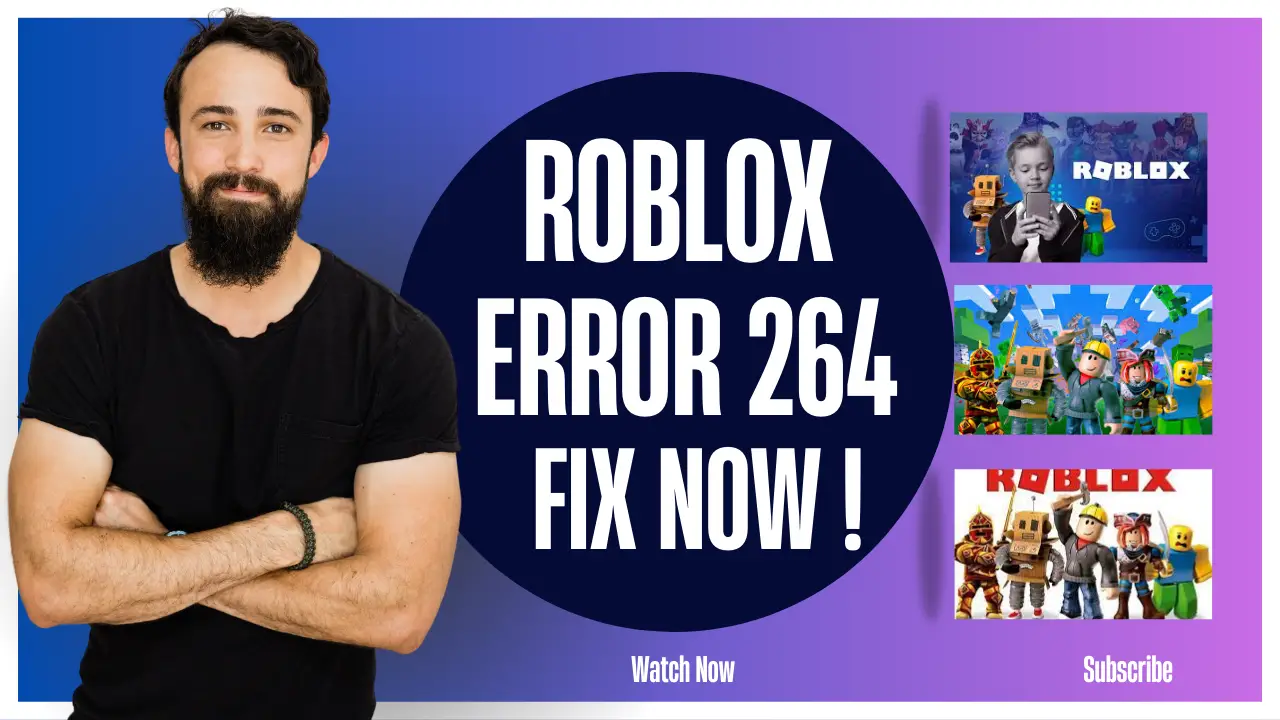Roblox Error 264 is a common issue that Roblox players encounter, preventing them from enjoying their gaming experience. In this comprehensive guide, we will delve into the reasons behind Roblox Error 264 and provide you with effective solutions to fix it. By the end of this article, you’ll be equipped to resolve this frustrating error and get back to playing Roblox without interruption.
Table of Contents
ToggleWhy Do You Get Roblox Error 264?
When you attempt to log into your Roblox account, you may encounter the following error message: “Same account launched the game from a different device. Reconnect if you prefer to use this device. (Error Code: 264).” This error can be a major hindrance to your gaming experience. Let’s explore the various reasons why you might encounter Roblox Error 264:
1. Using Your Roblox Account on Multiple Devices
If you log in to your Roblox account from several devices or if someone else is using your account simultaneously, it can trigger Roblox Error 264.
2. Using Multiple Roblox Accounts on the Same Device
Having multiple Roblox accounts on a single device can also lead to the occurrence of this error.
3. Using an Outdated Roblox Version
Running an outdated version of Roblox can be a common cause of Roblox Error 264. It’s essential to ensure you have the latest version installed.
4. Corrupted Game Files
Corrupted game files can frequently result in Roblox Error 264. It’s crucial to address this issue to resolve the error.
5. Poor or Unstable Internet Connection
A poor or unstable internet connection can be a significant factor in triggering Roblox Error 264. A stable connection is essential for smooth gameplay.
How To Fix Roblox Error 264
Now that we’ve explored the reasons behind Roblox Error 264, let’s dive into the potential fixes to resolve this issue and enjoy uninterrupted gaming:
1. Log Out of All Other Sessions & Change Your Password
To resolve the error associated with multiple devices logged into the same account, follow these steps:
- Visit the Roblox platform on your device and sign into your account.
- Click on the three-dot icon on the left side of the screen.
- Navigate to Settings and click on Security.
- Select “Log Out of All Other Sessions.”
- Confirm by clicking “Log Out.”
- Now, log into your account on your preferred device and check if the error still persists.
Note: If you’ve shared your account password with someone else, go to Settings and then the Account tab to reset your password.
2. Clear Game Cache
To eliminate corrupted Roblox files, follow these steps to clear your game cache:
- Press the Windows button + X and select Run.
- Type “%temp%Roblox” and press ‘Ok.’
- Once the Roblox data folder opens, select and delete all files permanently.
- Log out and then log into your Roblox account again to check if Roblox Error 264 still appears.
3. Use an Updated Roblox Version
Always ensure you’re using the latest version of Roblox on your device. Outdated versions can often trigger Roblox Error 264. Check for updates regularly to stay up to date.
4. Check Your Internet Connection
A stable internet connection is vital for a smooth Roblox gaming experience. If you encounter Roblox Error 264, make sure your internet connection is stable. If you’re using a router, consider restarting it to improve your internet connection.
5. Contact Roblox Support
If none of the above fixes work, don’t hesitate to contact Roblox Support and register your complaint. They can provide further assistance to resolve the issue.
In conclusion, Roblox Error 264 can be frustrating, but with the information and solutions provided in this article, you can address the problem effectively. We hope that these methods will enable you to enjoy uninterrupted Roblox gaming. If you encounter this error, don’t worry; you now have the knowledge to tackle it with confidence.