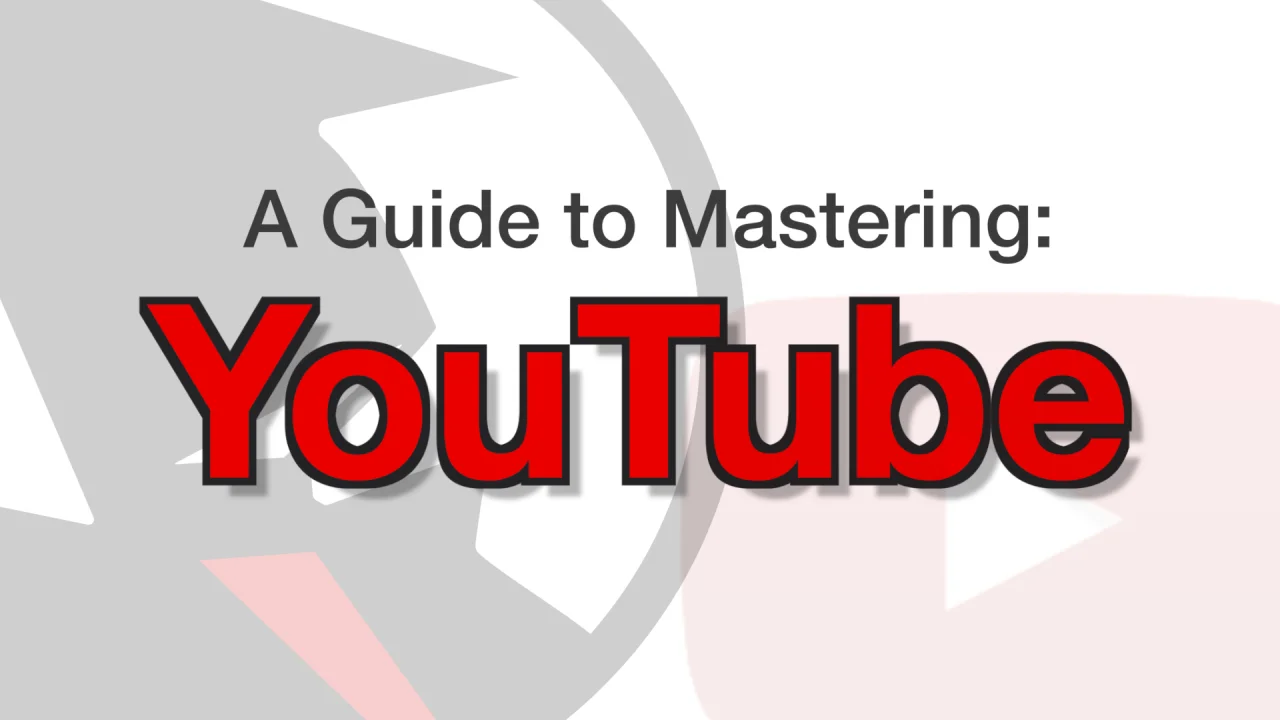Emojis and typed emoticons are a universal language of expression, effortlessly conveying emotions and questions with a single symbol. Among the most iconic of these symbols is the shrug emoji 🤷, a gesture of confusion and curiosity.
But did you know that this modern-day emoji wouldn’t exist without its precursor, the classic shrug emoticon ¯_(ツ)_/¯? These typed emoticons harken back to a simpler era when physical keyboards and AIM were the order of the day. Ah, nostalgia!
If you’re like me and have a soft spot for typed emoticons, especially the ¯_(ツ)_/¯ emoticon, here’s a quick guide on how to type it with ease on Mac, Windows, iPhone, and Android.
How to Swiftly Type the Shrug Emoji ¯_(ツ)_/¯ in Just Two Seconds
The shrug emoticon, which is one of the most expressive emojis, is a bit more intricate to type compared to standard text, often leading people to copy and paste it from websites such as CopyShrug.
If you’re a frequent user of emojis and the shrug emoji, you’ll find yourself repeatedly visiting the website to copy and paste it. This can become an arduous process, particularly on mobile devices.
To expedite typing the shrug emoticon, we suggest creating a text replacement shortcut using your device’s autocorrect feature. Here’s how to do it:
How to Type the Shrug Emoji on a Mac
- Copy “¯_(ツ)_/¯”
- Go to System Preferences
- Click Keyboard
- Press Text
- In the “Replace” box, type “shrug”
- In the “With” box, paste “¯_(ツ)_/¯”
How to Type the Shrug Emoji on Windows While Windows lacks an autocorrect feature, you can opt for third-party software like PhraseExpress to set up text replacement shortcuts for swift shrug emoji typing.
How to Type the Shrug Emoji on an iPhone
- Copy “¯_(ツ)_/¯”
- Go to Settings
- Press General
- Tap Keyboard
- Choose Text Replacement
- Select the “+” button
- In the “Shortcut” field, type “shrug”
- In the “Phrase” field, paste “¯_(ツ)_/¯”
How to Type the Shrug Emoji on Android
- Copy “¯_(ツ)_/¯”
- In your text message keyboard, tap the three dots
- Go to Settings
- Tap Dictionary
- For Google Pixel, select Personal Dictionary; for Samsung, choose Text Shortcuts
- Select your language
- Click the “+”
- In the “Shortcut” field, type “shrug”
- Tap the “¯_(ツ)_/¯” that appears on the keyboard
With these simple shortcuts, you’ll be able to type the expressive shrug emoji in a breeze, saving you valuable time on each use.
Explore more about the world of emojis and the versatile shrug emoji, your go-to symbol for expressions of curiosity and confusion!