
Gmail has become one of the most popular email platforms in the world, offering a wide range of features and functionalities to help users manage their emails efficiently. In this comprehensive guide, we will take a deep dive into Gmail’s interface, step-by-step setup process, basic and advanced features, as well as some valuable tips and tricks. Whether you are a beginner or an experienced user, this guide will help you make the most out of Gmail.
Understanding Gmail’s Interface
Navigating the Gmail Dashboard
When you first log in to your Gmail account, you will be greeted by the Gmail dashboard, which provides access to all the essential features and tools. The dashboard is designed with user-friendliness in mind, allowing you to navigate effortlessly through various sections and options.
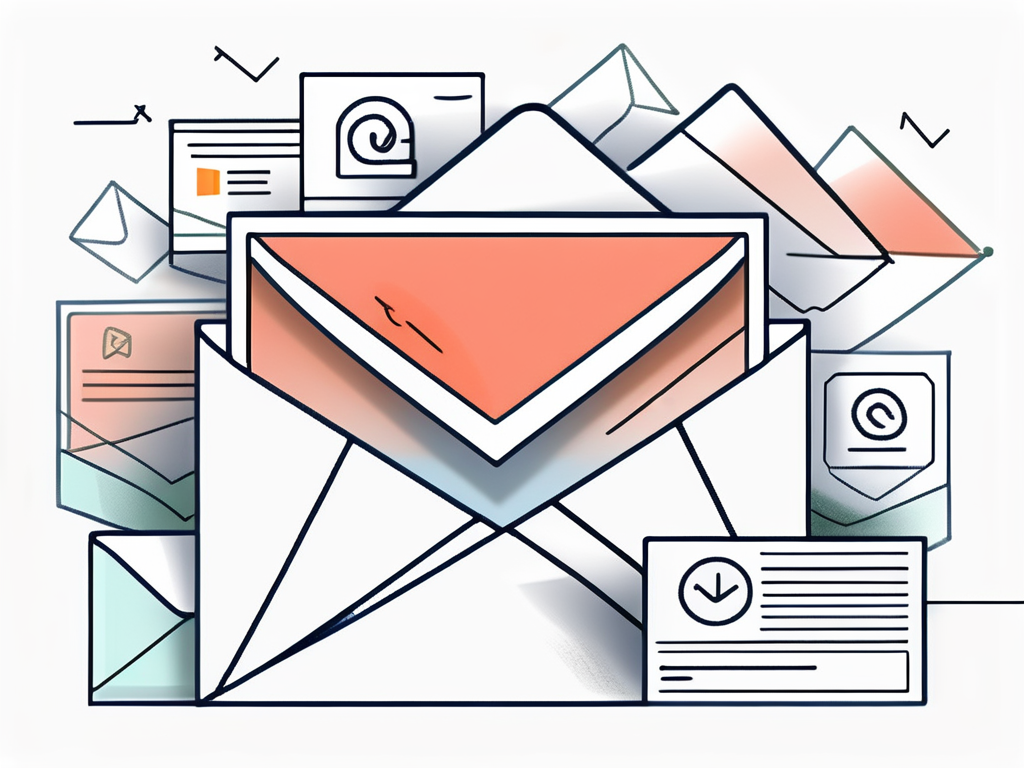
At the top of the dashboard, you will find the main navigation bar, where you can access your inbox, compose new emails, view your contacts, and access other Google services. On the left side of the dashboard, you will find the sidebar, which offers quick access to different folders, labels, and categories.
Gmail’s intuitive interface makes it easy to find your way around and locate the features you need.
Understanding Gmail‘s Inbox Layout
The Gmail inbox is where all your emails land. It provides a clean and clutter-free layout that allows you to focus on your messages. Gmail automatically categorizes your incoming emails into primary, social, promotions, and updates tabs, making it easier to prioritize and organize your inbox.
Within each tab, your emails are displayed in a conversation view, allowing you to quickly see the entire thread of communication. The subject line, date, and sender’s name are visible at a glance, making it easy to scan through your messages. Gmail also provides powerful search capabilities, enabling you to find specific emails by keywords, sender, date, and other criteria.
Using the Gmail Sidebar
The sidebar in Gmail offers a convenient way to access various features and tools without leaving your inbox. It provides quick access to your calendar, Google Keep, tasks, and third-party add-ons. You can customize the sidebar to include the tools that are most relevant to your workflow, allowing you to be more productive and efficient.
For example, you can integrate your Google Calendar with Gmail, so you can view and schedule events directly from the sidebar. Similarly, you can add a to-do list from Google Keep or other task management apps to stay organized and on top of your priorities.
But that’s not all! The Gmail sidebar also offers a seamless integration with Google Drive. This means that you can access your files and documents stored in Google Drive without leaving your inbox. Whether you need to attach a file to an email or simply want to review a document, the sidebar provides a quick and easy way to do so.
Furthermore, the sidebar allows you to manage your contacts effortlessly. You can add new contacts, edit existing ones, and even create contact groups right from the sidebar. This makes it convenient to stay connected with your network and reach out to the right people when needed.
Setting Up Your Gmail Account
Creating a New Gmail Account
If you don’t already have a Gmail account, creating one is quick and easy. Simply visit the Gmail website and click on the “Create account” button. Fill in the required information, such as your name, desired email address, and password. Once you’ve completed the form, you will have your own Gmail account ready to use.
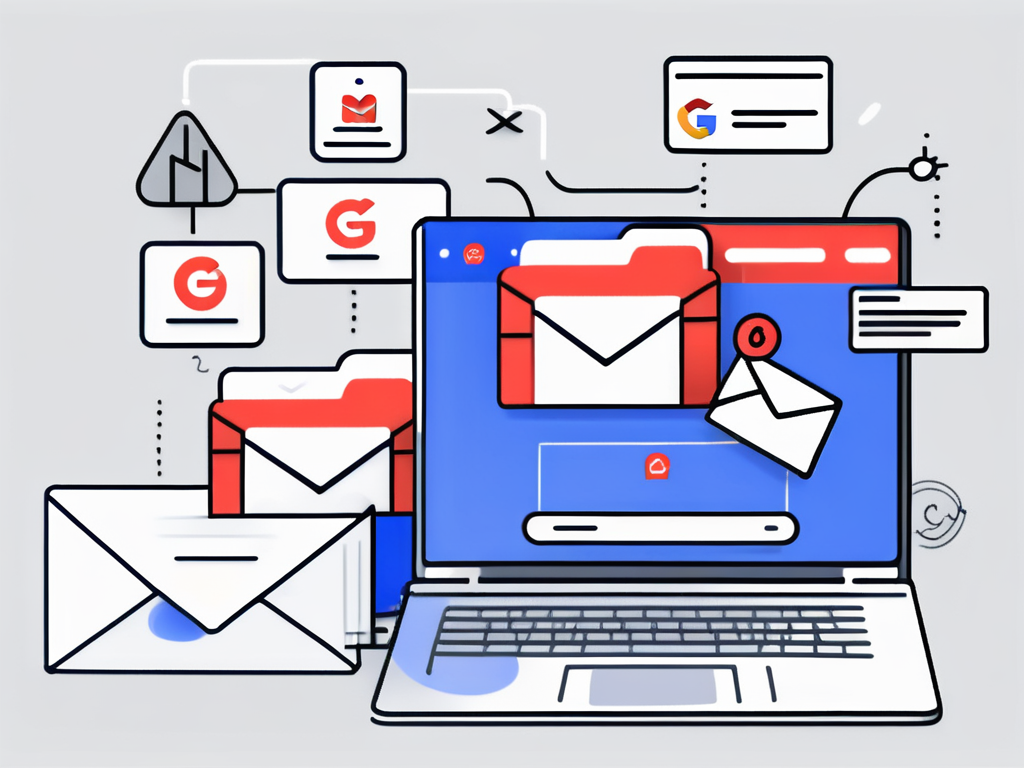
Personalizing Your Gmail Settings
One of the great things about Gmail is its ability to be customized to suit your preferences. You can personalize your settings to change the appearance of your inbox, adjust notification preferences, and set up signature blocks for your outgoing emails.
Furthermore, you can enable keyboard shortcuts to navigate through Gmail with ease, set up automated responses for when you’re away, and configure advanced inbox filtering rules. Personalizing your Gmail settings allows you to tailor the platform to your needs and maximize your productivity.
Managing Multiple Gmail Accounts
If you have multiple Gmail accounts, Gmail makes it easy to manage them all from a single interface. You can link your accounts together, allowing you to switch between them seamlessly. This is particularly useful for those who use one account for personal emails and another for work-related communications.
By managing multiple accounts in Gmail, you can save time and effort by accessing all your emails in one place. You can also set up email forwarding or import emails from one account to another, making it even more convenient to consolidate your communication.
Moreover, Gmail offers additional features to help you stay organized and efficient. For instance, you can create labels to categorize your emails and keep track of important conversations. These labels act as virtual folders, allowing you to easily locate specific emails or group related messages together.
In addition, Gmail’s powerful search functionality enables you to find specific emails or attachments quickly. You can search by keywords, sender, date, or even file type, making it effortless to locate that important document or email thread from months ago.
Furthermore, Gmail provides a variety of integrations with other Google services, such as Google Drive and Google Calendar. This integration allows you to seamlessly attach files from your Google Drive to your emails or add events from your emails directly to your Google Calendar.
Lastly, Gmail’s robust security measures ensure the safety of your emails and personal information. With features like two-factor authentication, suspicious activity alerts, and advanced spam filters, you can have peace of mind knowing that your Gmail account is well-protected.
Mastering Gmail’s Basic Features
Sending and Receiving Emails
At its core, Gmail is an email platform, and it excels in providing a seamless experience for sending and receiving messages. Composing and sending emails in Gmail is straightforward, allowing you to add attachments, rich formatting, and even schedule emails to be sent at a later time.
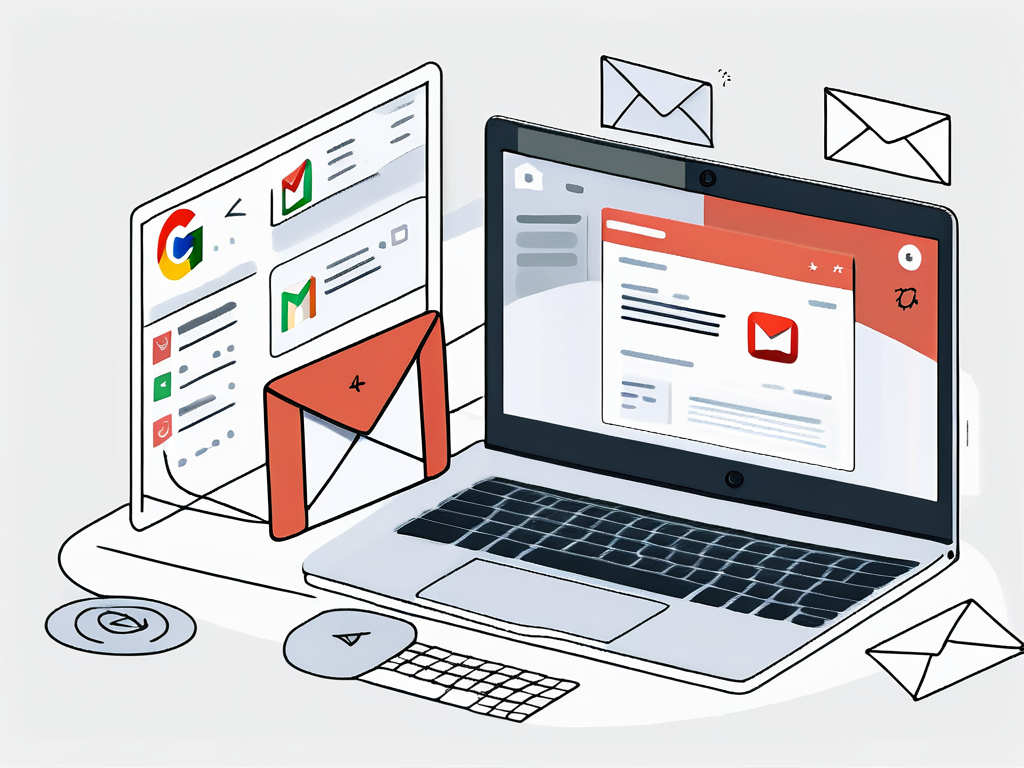
But did you know that Gmail also offers a range of other features to enhance your email experience? For instance, you can enable the “Undo Send” feature, which gives you a few seconds to recall a sent email in case you spot an error or have second thoughts. This can be a lifesaver in those moments of accidental clicks or hasty typing.
With Gmail’s powerful search capabilities, you can find specific emails in your inbox and even search within attachments. Additionally, Gmail’s spam filter effectively blocks unwanted emails from reaching your inbox, ensuring a clean and secure email experience.
Organizing Your Inbox
Gmail provides various tools to help you keep your inbox organized. You can create labels to categorize your emails, making it easier to find and manage them later. Labels act as virtual folders, allowing you to sort and filter your messages.
But that’s not all! Gmail also offers the option to create filters based on specific criteria, such as sender, subject, or keywords. Filters can automatically label, archive, delete, or forward emails that meet your defined conditions. This can be incredibly useful for managing newsletters, promotional emails, or emails from specific senders. With these organizational features, you can maintain a tidy inbox and stay on top of your emails.
Furthermore, Gmail’s “Priority Inbox” feature intelligently separates your important emails from the rest, ensuring that you never miss a crucial message. It analyzes your email patterns and prioritizes emails from contacts you frequently communicate with or those marked as important. This way, you can focus on what matters most without being overwhelmed by a cluttered inbox.
Using Gmail’s Search Function
Gmail’s search function is a powerful tool that allows you to find emails quickly and efficiently. You can search by keywords, specific senders or recipients, date ranges, and other criteria. Additionally, Gmail’s search queries support advanced operators, enabling you to refine your searches further.
But wait, there’s more! Gmail’s search function also allows you to search for emails with attachments, emails within a specific label, or emails with certain file types. This can be incredibly handy when you’re looking for that one important document or trying to locate a specific conversation thread. By mastering Gmail’s search function, you can navigate through your emails effortlessly and locate important messages in no time.
So, whether you’re a casual email user or a power user, Gmail’s basic features are designed to make your email experience smooth, organized, and efficient. With its user-friendly interface and powerful tools, Gmail truly stands out as one of the best email platforms available.
Advanced Gmail Features
Using Gmail Offline
Gmail Offline is a feature that enables you to access your emails even when you don’t have an internet connection. This is particularly useful for frequent travelers or those who work in areas with unstable internet access.
With Gmail Offline, you can read, respond to, and compose emails offline. Once you regain internet connectivity, Gmail will synchronize your changes with your online account automatically. This feature ensures that you can stay productive and never miss an important email, regardless of your internet connection.
Understanding and Using Gmail Labs
Gmail Labs is a feature that allows you to enable and test experimental features that aren’t available by default. With Labs, you can access innovative functionalities that enhance your Gmail experience.
Some popular Gmail Labs features include canned responses, which allow you to save and reuse commonly used email templates, and email scheduling, which lets you send emails at a specific date and time. Exploring and experimenting with Gmail Labs can uncover hidden gems that streamline your email workflow.
Automating Emails with Filters and Labels
Gmail’s filters and labels feature can be extended beyond organizational purposes. By leveraging filters, you can automate certain actions based on specific conditions. For example, you can set up a filter to automatically mark emails from a specific sender as important or archive newsletters that meet certain criteria.
Combining filters with labels creates a powerful system for organizing and automating your emails. By configuring these automated actions, you can save time and ensure that your inbox remains clutter-free.
With this ultimate guide, you now have a comprehensive understanding of Gmail’s interface, setup process, and basic and advanced features. Whether you’re a Gmail novice or an experienced user, these tips and tricks will help you make the most of this powerful email platform. Start exploring and mastering Gmail today!

